This installation procedure is for Movable Type XMLRPC for Joomla! 1.7.1 under Joomla! 2.5.0. It is likely the same for other version combinations, but there is no guarantee.
Even though the plugin name says it is for Joomla! 1.7.1, it works fine with Joomla! 2.5.0
This installation procedure is NOT compatible with Joomla! 1.5.x. Instructions for installing the Movable Type API for Joomla! 1.5.x can be found here.
Some images may be clicked for larger versions.
Installing the Movable Type API allows frontend clients (such as Windows Live Writer) to manage Joomla! articles via a blog interface. The Movable Type API is widely supported.
Downloading the Plugin
1a) Download the plugin from here. The download link is the package icon – you will need to scroll about halfway down the page:
1b) Accept the GNU license terms to begin the download:
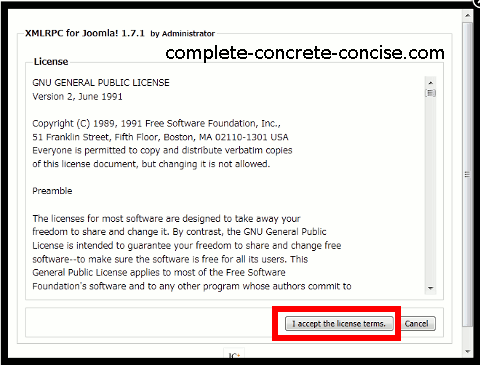
1c) Save the file since you will need to upload the package to your Joomla! install (remember where you saved it):
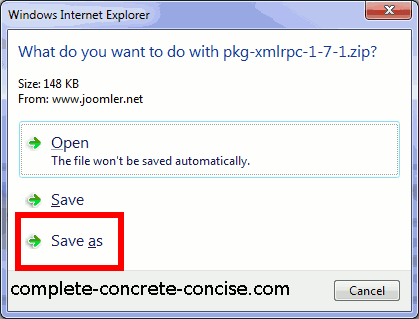
NOTE: the way you save a file will depend on the operating system you are using. This screen shot is from Windows 7 with Service Pack 1
Installing the Plugin
2) Log into the Joomla! backend:
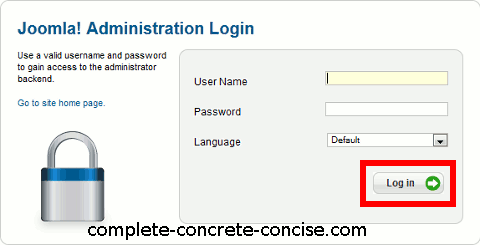
3) Select Extension Manager from the Extensions menu:
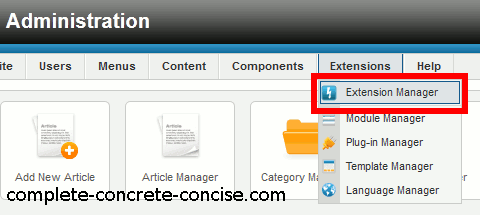
4) Install the movable type module downloaded in step 1:
- click on Browse, select the file you downloaded in step 1,
- click on Upload & Install.
5) Confirm the file was correctly installed:
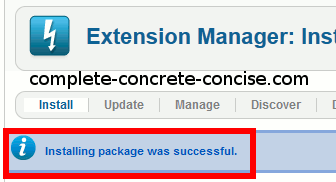
Enabling the Movable Type API
6) Select Plugin Manager from the Extensions menu:
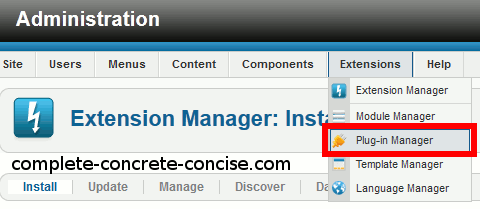
7a) Click on the ID header to sort the extensions in descending order from when they were installed (normally, you will have to click twice – the first time sorts in ascending order). You’ll know when you got it right because the ID numbers will be big (over 10000):
7b) Observe that the top 2 entries are the extensions installed from step 4:
- System – RSD
- XMLRPC – Joomla
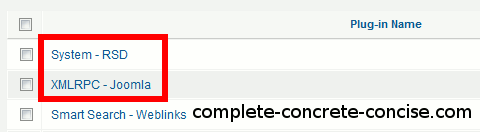
7c) Click on the red disabled icon for both System – RSD and XMLRPC – Joomla:
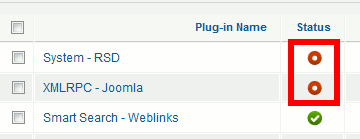
7d) Confirm that the icons have changed to green enabled icons:
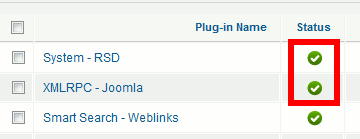
8a) Verify that XMLRPC is functioning by selecting XMLRPC from the Components menu:
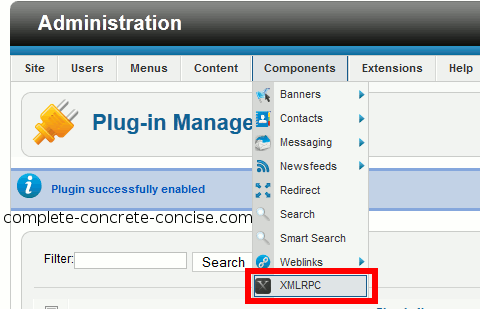
8b) Observe that both joomla and Enabled are in green:
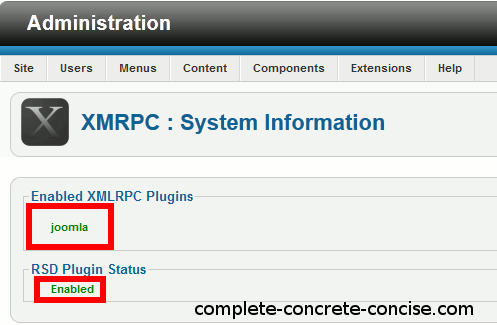
A bug in the installation fails to create and initialize configuration files required by clients.
Without these files you will not be able to connect to the Moveable Type XMLRPC.
The following two steps will create and initialize the necessary configuration files for you:
8c) Click on Options
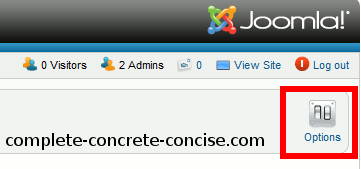
The Movable Type API is now available for use by external clients.
Information You Need To Provide Client Applications
When connecting a client application (e.g. Windows Live Writer) to your Joomla! site, you will need to provide the following information:
- Your main site address – what people type to get to your website. Applications vary, some require the full address starting with http://, others will accept just the site name without the http://.
- The address for the API server.
-
For most people using Joomla! to power their website, this is:
[your site]/index.php/component/xmlrpc/
e.g. http://www.example.com/index.php/component/xmlrpc/
Clients differ, some will require you to enter the full address and path, others will work fine with just /index.php/component/xmlrpc/. Modern clients, like Windows Live Writer 11 and Scribefire Next are able to discover the address of your API server, so you would probably never need to enter this.
-
For people using Joomla! on only part of their website, you need to enter (1) the website address, (2) the path to the Joomla! install, (3) the path to the API server:
[your site][your Joomla! path]/index.php/component/xmlrpc/
e.g. http://www.example.com/joomla/index.php/component/xmlrpc/
Clients, like Windows Live Writer 11 and ScribeFire Next will not be able to discover the address of your API Server in this case (unless you had entered your site address and Joomla! path in step 1).
- The user name you use to log into the Joomla! backend.
- The password you use to log into the Joomla! backend.
Free Clients Supporting the Movable Type API
This is by no means an exhaustive list and only includes those I have been able to try out in Windows. Windows Live Writer used to be my favorite (and it is still probably the best blogging client for most people), but some issues with it (and other blogging clients) made me switch to w.bloggar.
Windows Live Writer (for Windows Vista and Windows 7)
Post2Blog (at the time I wrote this, it was sixth from the bottom of the page)
Zoundry Raven
Scribefire Next (a Firefox plugin)
BlogDesk
w.bloggar
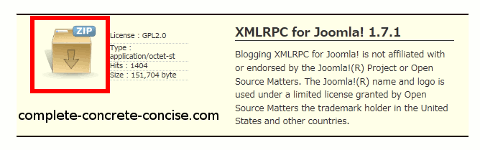
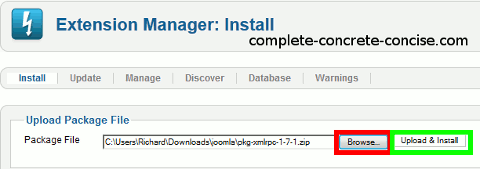

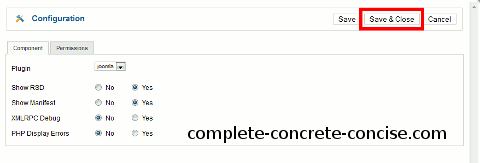
Thank you very much – this has helped me to get Screensteps working properly on my new Joomla 2.5 website!
You’re welcome and thanks for the feedback.
I never heard of ScreenSteps, but a quick Google and watching an online tutorial shows that it might be of interest to me as well. Thanks.
una pregunta funciona para el componente k2
Yo no se, porque yo no he probado el componente k2.