This article was updated for Ubuntu 12.04. It can be found here.
A basic Unity tutorial can be found here. NOTE: Unity in Ubuntu 12.04 is more complete and useful than Unity in Ubuntu 11.10 – the main advantage being the HUD interface.
This tutorial shows how to install an alternative desktop environment in place of Unity.
It is aimed at the typical non-geek user.
For those comfortable with messing around with Linux, it may seem like too much work when a simple sudo apt-get install <package-name> would do.
Ubuntu 11.10 comes with the Unity interface. Either the full blown Unity or Unity 2D for systems that don’t support 3D acceleration. If the install / upgrade went well, this is the only interface available to you.
Unfortunately, many people hate the interface. The interface itself is not that bad – it is a new way of doing things and anything new is usually met with a lot of resistance because users are comfortable with the old way of doing things. Unity changes the way we interact with the computer from icons and menus to a browser like interface (called Dash) where the user types in what application they want to run.
A more serious problem with Unity is that it is sluggish. Very sluggish. It takes two seconds from pressing the Window key to getting the Dash interface. It is no faster pressing the Dash icon.
There are alternatives to Unity, but it is not obvious what they might be.
I spent 3 days installing and testing 22 different window managers and desktop environments available via the Ubuntu Software Center.
I did not consider any window managers or environments that had to be installed via command line or required me to add additional Software Sources to the Ubuntu Software Center.
Jump to:
Setup
Ubuntu 11.10 was installed in a VirtualBox (version 4.1.2r73507) virtual machine. The virtual machine was configured to have 1 cpu, 512Mb memory, 12Mb video memory, 8Gb hard disk.
Ubuntu 11.10 was installed as an upgrade to a fresh Ubuntu 11.04 install.
Guest Additions were not installed.
Each replacement environment was tested on a fresh Ubuntu 11.10. This was to avoid any possible interactions / conflicts / dependencies between installed environments.
Testing
Basically, I tested it for usability:
- Did it work?
- Was it easy to navigate?
- Could I find what I was looking for?
I also (crudely) tested performance:
- How long it took from login to the desktop? This was tested from a freshly booted machine.
- How long did it take to launch FireFox? Only the first launch time is recorded since subsequent launches were faster.
- How long did it take to launch LibreOffice Writer? Only the first launch time is recorded since subsequent launches are faster.
A number of factors can affect launch and startup times, so take them with a generous pinch of salt – especially since I was not terribly rigorous about it. I found that the few seconds difference in time to launch is not that important compared to the responsiveness of the environment.
Notable Absence
KDE, the rival to GNOME, is absent from this list because Ubuntu Software Center fails to run correctly under it – it will launch, but you cannot install or remove any packages using it.
KDE provides its own software center called Muon Software Center, but it doesn’t work either. You can click the Install or Remove button and it will start doing something, but after a few seconds it will pop up the error message: This operation cannot continue since proper authorization was not provided. (this bug was reported on 16-Oct-2011). This happens because Ubuntu requires administrator priviledges (that’s why you’re asked for a password) when installing or removing software. If you are running as root thn this would not be a problem.
You could always use the Synaptic Package Manager or apt-get from the command line, but I think most Ubuntu user’s want to use the easy and familiar way.
Caveat
From the Latin cavere meaning beware.
My comments aren’t full fledged reviews. They reflect my impressions and observations to help guide you in picking a replacement for Unity.
Any one of these environments is a good replacement for the Unity Desktop.
If I said something negative about an environment, well, it was something I noticed and considered negative. It may be something you don’t notice or care about.
Most images can be clicked for the full sized version.
GNOME Shell
The Good
If you like the classic Ubuntu interface and want to go back to it, then installing GNOME will give you most of that. But there are differences (listed in The Bad)
The Bad
- You only get two menu entries on the desktop instead of three.
- There is no quick launch icon for FireFox
- The menus are slightly different from the classic interface
- The interface is sluggish, but not as sluggish as Unity.
- There are no options available for configuring the look of the interface (you need to download additional packages Advanced Settings, extra themes for the GNOME desktop, and GNOME Color Chooser. Even then, you don’t have as many configuration options as LXDE or XFCE.
The Timings
- From Login to Desktop: 35-45 seconds
- Launch FireFox: 11-19 seconds
- Launch LibreOffice Writer: 25 seconds
Installing GNOME Shell
NOTE: there is a larger package call The GNOME Desktop Environment, with extra components. I did not see any difference between GNOME Shell and that package. Since GNOME Shell is much smaller, I see no need to install The GNOME Desktop Environment, with extra components (this might be a better package for a Linux distro that doesn’t come with GNOME or ships with KDE instead of GNOME).
If you are comfortable with Linux and know how to use the command line and apt-get then the one-liner is:
sudo apt-get install gnome-shell
otherwise, follow the step by step instructions below:
Note: while I believe the installation via one liner and Ubuntu Software Center is identical, they report different values for the amount of software to be downloaded and installed. The Ubuntu Software Center reports 12.4 MB needs to be downloaded and 42.5 MB of hard disk space will be used for installation. The command line reports 15.4 MB and 42.5 MB, respectively. These differences may reflect the command line not including software that has already been downloaded, it may reflect differences in the way apt-get and Ubuntu Software Center calculate sizes, or it may be some other reason. The reported sizes for XFCE were different as well. The reported sizes were the same for LXDE.
1) Launch the Ubuntu Software Center by clicking on the icon:

2) Enter gnome shell into the search field. This will bring up a number of related entries. Click on the entry GNOME Shell – this will highlight it in orange:
4) Click on Install:
5) Enter your password and click on Authenticate:
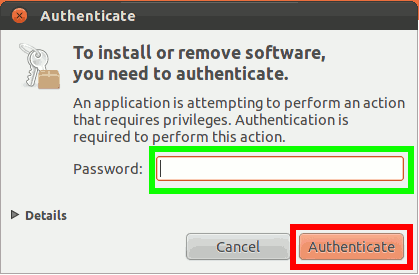
6) After the install is finished, Logout of Ubuntu.
7) Click on the icon in the top right of the Login box and select one of the first 3 GNOME entries. I saw difference in the behaviour or performance of the different versions of GNOME. If you are worried about performance, select GNOME classic (No effects). I selected GNOME:
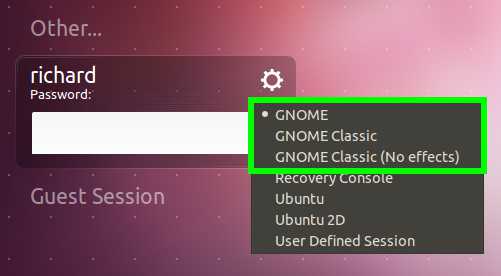
8) Enter your password and login.
This is the default desktop:
As you see, the environment looks very similar to the original Ubuntu classic desktop: there is a status and navigation bar at the top (green); menus look familiar (red); and applications look the same (blue):
LXDE
The Good
- The lightest weight desktop
- Many configuration options.
- Snappy and responsive.
The Bad
- While the LXDE logo is pretty cool, I don’t like it as my Start Menu launcher (ok, so that is a small gripe and is probably customizable somewhere).
- I found too many applications were put into the Other menu option (XFCE did a slightly better job at grouping menu items, but XFCE placed some applications in multiple menus, LDXE did not duplicate applications across menus).
- The are two (apparently conflicting) look and feel configuration managers: LXAppearance and Openbox Configuration Manager.
The Timings
- From Login to Desktop: 11 seconds
- Launch FireFox: 3 seconds
- Launch LibreOffice Writer: 19 seconds
Installing LXDE
If you are comfortable with Linux and know how to use the command line and apt-get then the one-liner is:
sudo apt-get install lxde
otherwise, follow the step by step instructions below:
Note: while I believe the installation via one liner and Ubuntu Software Center is identical – they report the same amount of software to be downloaded and installed; however, the reported sizes differed for GNOME Shell and XFCE.
1) Launch the Ubuntu Software Center by clicking on the icon:

2) Enter lxde into the search field. This will bring up a number of related entries. Click on the entry LXDE (The Lightweight X11 Desktop Environment) – this will highlight it in orange:
4) Click on Install:
5) Enter your password and click on Authenticate:
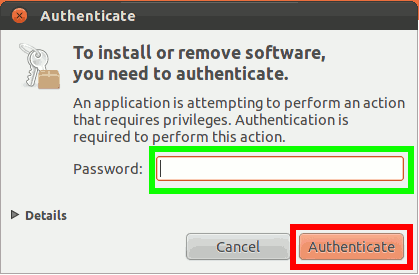
6) After the install is finished, Logout of Ubuntu.
7) Click on the icon in the top right of the Login box and select Lxde. Note: there will also be entries for GNOME / Openbox and Openbox. Selecting GNOME/ Openbox will get you the Unity desktop; selecting Openbox will get you a very barebones environment (just a grey screen) you can right click on the desktop to get a menu):
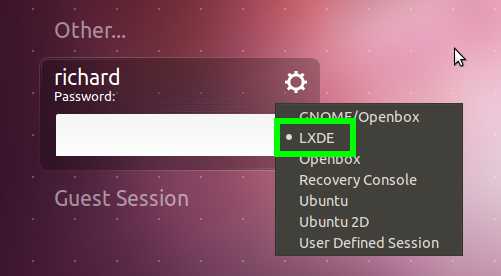
8) Enter your password and login.
This is the default desktop:
As you see, it is a fairly standard windowing type desktop. You can configure the look and feel through either the LXAppearance application or the Openbox Configuration Manager. Unfortunately, they both overlap and Openbox Configuration Manager seems to override LXAppearance in many cases. I found it a little confusing to have two configuration utilities that do pretty much the same thing (and conflict with one another):
Where Things Are
Ubuntu Software Center, Update Manager, and Ubuntu One can be found in the Preferences menu entry.
XFCE
The Good
- Coolest looking desktop (ok, your preference might be different)
- Many configuration look and feel configurations options available (the most of the three packages).
- Snappy and responsive.
- It is my favourite (again, that is purely subjective)
The Bad
- It’s the largest of the packages (but not a behemoth).
- Multiple applications are used for configuring the look and feel (but unlike LXDE, their functionality does not overlap)
- A lot of applications end up in the Settings menu. There is also some duplication of entries between the Accessories, Settings and System menu (depending on your point of view, this may not be a problem if you feel an application fits in multiple categories).
The Timings
- From Login to Desktop: 20 seconds
- Launch FireFox: 6 seconds
- Launch LibreOffice Writer: 27 seconds
Installing XFCE
If you are comfortable with Linux and know how to use the command line and apt-get then the one-liner is:
sudo apt-get install xfce4
otherwise, follow the step by step instructions below:
Note: while I believe the installation via one liner and Ubuntu Software Center is identical, they report different values for the amount of software to be downloaded and installed. The Ubuntu Software Center reports 22.7 MB needs to be downloaded and 92.8 MB of hard disk space will be used for installation. The command line reports 22.4 MB and 91.7 MB, respectively. These differences may reflect the command line not including software that has already been downloaded, it may reflect differences in the way apt-get and Ubuntu Software Center calculate sizes, or it may be some other reason. The reported sizes differed for GNOME Shell as well. The reported sizes were the same for LXDE.
1) Launch the Ubuntu Software Center by clicking on the icon:

2) Enter xfce4 into the search field. This will bring up a number of related entries. Click on the entry Meta-package for the Xfce Lightweight Desktop Environment – this will highlight it in orange:
4) Click on Install:
5) Enter your password and click on Authenticate:
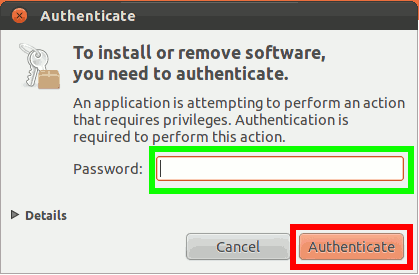
6) After the install is finished, Logout of Ubuntu.
7) Click on the icon in the top right of the Login box and select Xfce Session.
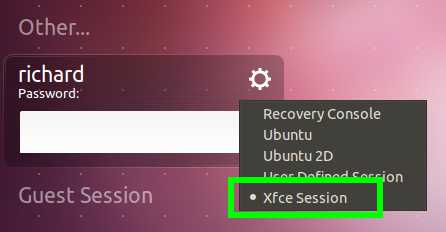
8) Enter your password and login.
9) The first time you start XFCE, it will prompt you use the default configuration or to create an empty panel. Select Use default config:
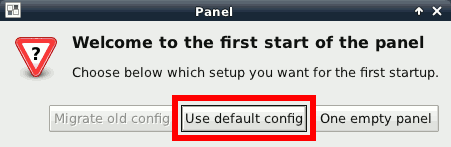
This is the default desktop:
As you see, a fairly standard windowing environment. The Desktop application allows you to change the background The Window Manager application allows you to change the look of the windows. The Windows Manager Tweaks application allows you to configure the behaviour of your windows and desktop:
Conclusion
Aside from being a lot of work to test, this experience has shown me is that Ubuntu has done a fantastic job in packaging and laying out a Linux distribution for the masses.
Unfortunately, in trying to differentiate itself and trying to set a direction, Ubuntu is alienating a lot of users who would normally be drawn to this (formerly) user friendly distro.
Unity is a tablet style interface for Linux. It might be good, but it should be an option for users – not enforced on them.
As well, Unity and, it seems, GNOME 3 (and KDE Plasma) demand a lot of graphics horsepower. Their performance on my system is pretty much unacceptable.
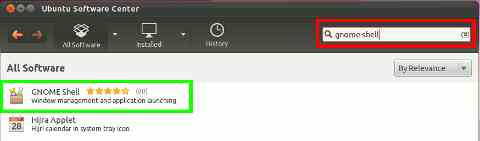
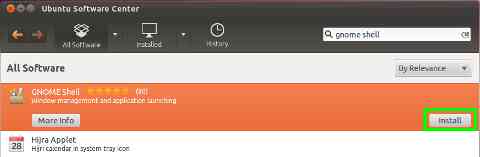

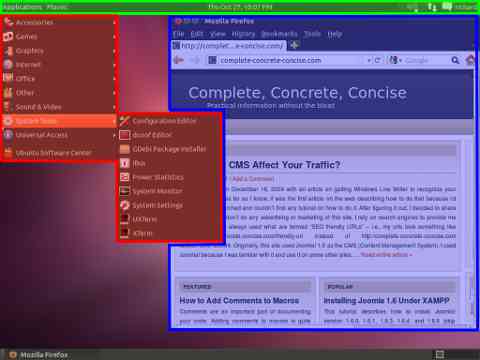

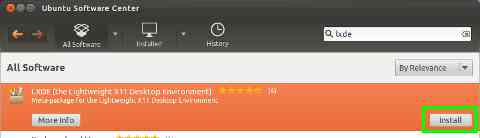

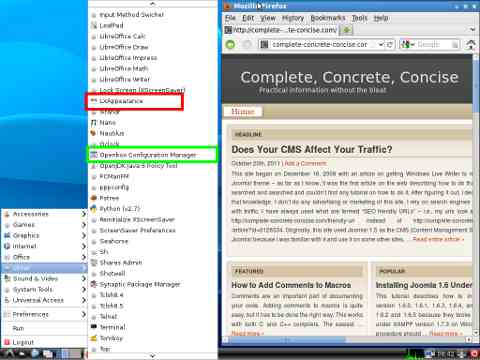
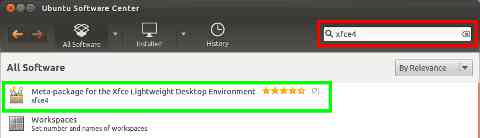
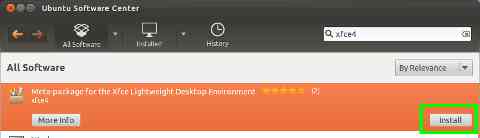
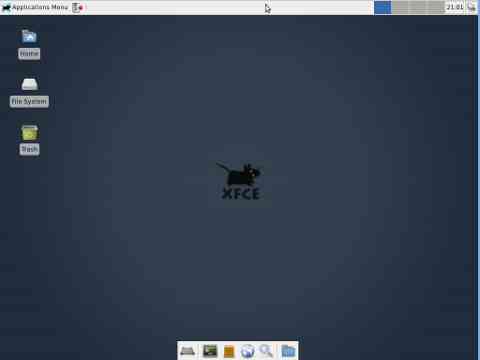
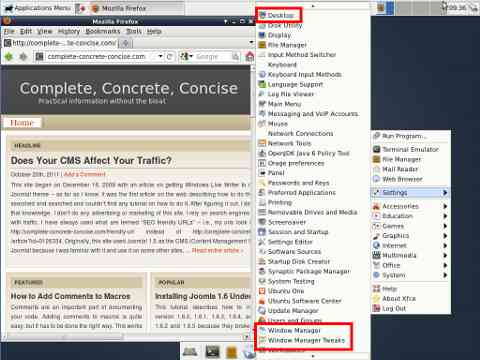
Thanks for this : it’s very helpful.
You’re welcome.
You’re great! I thought I was stuck with Unity – what a nightmare. I did the gnome…
You’re welcome.
There are actually more options if you are willing to install environments from the command line using the invocation
sudo apt-get install <package-name>.I will be writing up another article on how to do that (eventually).
thanks, very helpful.
so installed the lxde. much faster however i don’t have sound and the mouse/trackpad options no longer work (two finger scrolling, sideways scrolling, disable while typing). is this expected behavior?
Oh, dear.
I would not expect that to be normal behaviour. LXDE, XFCE, GNOME, KDE or any other window managers are, essentially, pretty interfaces to the underlying operating system. (They do a bit more, but, basically, Linux just tells them where to draw windows, how big the windows are, where the mouse cursor is, etc)
The loss of sound is the hardst to understand, since I would think sound is independent of the GUI. Perhaps when LXDE gets installed it turns off the sound?
As for trackpad behaviour – since I don’t use one, I didn’t notice any problem. But, I still considr it odd, since I expect the trackpad to be handled by the operating system and not the GUI, but …. maybe fancy features, like two finger scrolling, are interpreted and processed by th GUI / desktop environment. After all, two finger scroling or sideways scrolling would have no meaning to the operating. The operating system would only care about the mouse position – not what that position means.
Thanks for the feedback. This is something I did not observe (because I didn’t test for it) or consider (because I don’t use it). I’ll have to see what sort of fancy things I can do with my laptop touchpad (which I rarely use, since I prefer a mouse).
btw, i also think unity 2d is a little faster. that’s what i’ve been using.
Every one’s exerience is different. If you are happy with Unity or Unity 2D, then stick with it.
For myself, I find it too sluggish for my tastes. Now, this might be because I have Ubuntu installed on a fairly constrained system (512MB memory, 12MB for video memory). However, even when I bump those up, I still find the interface sluggish – it might be the virtual machine.
I wrote this post because in exploring alternatives to Unity, I found many desktops / window managers, but only these three fit the requirements of a functional replacement for Unity.
Thanks again for your comments and feedback.
oh, I agree, 2d is sluggish, just faster than 3d. Definitely not as fast as the LXDE.
The problem isn’t Ubuntu, it’s GNOME (The graphical interface that runs on top of Ubuntu). The other major contender is KDE – and that oneis pretty sluggish too. They both rely on 3D hardware acceleration – their reasoning being that most computers have some degree of 3D acceleration so there is no need for them to support the most ancient of hardware.
KDE is a very sexy desktop, but on my limited setup (512 MB, 12 MB video) it takes 110 seconds from login to desktop and is barely usable. Mind you, installed on a better machine with 3D acceleration, it is very nice.
The reason I didn’t like KDE was because the Ubuntu Software Center doesn’t work – it launches, but you clicking the Install or Remove buttons does nothing.
KDE comes with its own package manager called Muon – but that doesn’t work either. The Install or Remove buttons work, but you get an error message about not having permission to perform the operation. This is because Ubuntu locks down your system and requires a password to install and remove packages.
Of course, if you can live without the Ubuntu Software Manager or Muon, are happy using the command line and apt-get, and have the 3D hardware to run the GUI you might like.
You have two installtion choices: kwin (which just installs KDE) and kubuntu-desktop (which installs KDE and a bunch of bundled applications).
I was hoping it would work because I’ve just in the last week or so started playing with Linux. Got a netbook and Windows was really slow.
I tried Lubuntu, Peppermint, Joli OS, Mint, EasyPeasy and Ubuntu. I settled for Ubuntu because it was the only one that had everything.
Lubuntu, Peppermint and Mint had no sound and no sound options, no icon for sound. Joli and EasyPeasy couldn’t do 1366 screen. All of them except Ubuntu have very limited trackpad options, some less than others. None of them have Ubuntu’s range. Unfortunately Ubuntu is the slowest of the lot.
I found this strange as I tried them all on the same machine. So I thought maybe installing a desktop on top of Ubuntu would work but apparently there’s something else going on.
Thanks again.
I liked Ubuntu for the same reasons, after years of dabbling with it, I found Ubuntu 11.04 (the previous release) to finally be the Linux I considered “desktop ready” – everything (well, almost) worked out of the box. The only thing that didn’t work was the Nepomuk backup software (definitely a glithc to install something and not configure it to work).
You can download 11.04 from here.
It uses the classic Gnome interface – no Unity in sight (unless you have enough 3D horsepower to run it).
fyi, xfce same behavior. Oh well, gave me something to play with! Back to 2D.
Take care.
Thank you, again, for your feedback.
There are two more LXDE And XFCE alternatifves you might want to try:
lubuntu-desktop
xubuntu-desktop
(you have to the names exactly as above because leaving the hyphen out will get you no results. I wonder if Ubuntu masking them on purpose or if the developers / maintainers haven’t properly tagged the packages)
Both of these are LXDE and XFCE desktops more fully integraded with Ubuntu. I only recently discovered they were accessible from Ubuntu Software Center.
The main downside of them is that they install a bunch of additional applications. For example, lubuntu-desktop will install Abiword, Chromium browser, more games, and many other apps.
If you install them using apt-get, you can avoid installing the additional applications by using the –no-install-recommends flag to the command:
sudo apt-get install –no-install-recommends lubuntu-desktop
I’m still contrasting the differences betwee LXDE, lubuntu-desktop and lubuntu-desktop install without recommded packages. sigh. All this takes time.
well lubuntu-desktop gave me sound but alas no mouse options, not even a mouse preference. sigh. 🙂
It’s things like that that always make me feel tha tLinux isn’t ready for prime time.
I know most fo it is done by volunteers, so the level of functionality is amazing, but … compared to commercial offerings, it lacks polish.
I found yet another Ubuntu based distribution – Ubuntu Studio – which is a “multimedia creation flavor” of Ubuntu. Still have to get around testing it. You can find it here.
The interesting thing about Ubuntu Studio 11.10 is that they themselves don’t recommend it. You can find the note at the very bottom of the home page.
Thanks for this nice instructions and review! Just what I was looking for.
BTW, under “Installing XFCE”, step 7, you say “select Lxde”. It should be “select Xfce Session”.
Thanks for your comment and feedback.
You’re right, I I got the selection wrong.
This article will be expanded (more likely split up) since I’ve discovered you can also install the Lubuntu and Xubuntu desktops from the Ubuntu Software Center. These desktops are based on LXDE and XFCE, respectively. They are better integrated with and provide a better UBuntu experience. The downside is that they install a lot more apps, often duplicating apps you already have on your system.
This is what has drawn me to Linux, you can fix your own issues.
Change pretty much anything and if your stuck, just google it, 5 mins into it, you’ve found someone else with the same prob and your done.
Thanks for the review, I’m trying Xfce.
Thanks for your feedback.
Linux does have a lot of free choices and a large volunteer community, however, I disagree that you can always find a solution to your problem – I spent months trying to resolve a driver issue for my wirless adapter (D-Link). Nothing would make it work with any Linux distro until Kaspersky’s Rescue Disk 2010 (but that wasn’t a full-fledged Linux). The first full Linux distro, I found, that supported my wireless adapter was Ubuntu 11.04 (the previous version).
I find this version a bit of a step backwards, but … everyone has different needs and if this disro suits your needs, then go for it.
Hi
Running 11.10 using WUBI. Seems fine apart from that damn Unity desktop.
Used Synaptic Package Manager and appears to install ok.
No change in desktop, still with unity. Can you help further?
Both using the 64 & the current 32 bit version I get freezes, for no apparent reason.
^c,Z,Y,all have no effect. Ctrl, Alt, Del causes a semi transparent film across the screen. Through this you can see the “log off in 60 seconds box” Sometimes it logoffs when Return is hit.
I’m sorry to hear you are having problems. I know nothing about WUBI (had to go and look it up).
It sounds like an interesting project, and seems a good way to test out Ubuntu on real hardware.
As for myself, I run Ubuntu in a VirtualBox machine. I also have an older (2004) laptop with Ubuntu 11.04 installed (not tha tI use it much).
The only freezes I’ve noticed with Ubuntu 11.10 is when I invoke the search for a better server dialog. Other than that, I haven’t experienced any mysterious lockups or crashes with Ubuntu – which is why, with 11.04, I thought at least one Linux distro had made it to prome time. With 11.10, I am not so sure any more.
Sorry I couldn’t help you, but I might start playing with WUBI to check it out.
Hello
OOPs!! Missed the bit about the icon at RHS.
Now it works, thanks very much
George
Yeah, that’s easy to do, the whole article is too-oo-oo-oo long. I really need to break it down into smaller chunks.
Thanks for reporting back to me.
I did try out WUBI, sadly, it didn’t work at all for me. sigh.
Thanks for this. It is an exceptional write up.
Just finished doing a fresh install on the wife’s desktop machine, and about to start on mine, and was looking for comments about the new interface. Coming from 10.10 and Gnome, it was a bit of shell shock when I first booted hers up.
We will give the new interface an honest try, rather than ducking straight back to good old Gnome, but it’s nice to know the option is easily had.
Like anything new, it takes time to get used to. I am no longer as put off by Unity as I once was and use it on my Ubuntu test bed.
The only issue I have is that it still seems more sluggish than I would like – especially on a more constrained system. However, being more generous with my device specs, results in an Unity interface that runs more acceptably.
Thanks for your comment.
I need help, I cannot see the unity bar, I have searched, and searched, and searched, and no one seems to be passing through this, how can I configure it to appear, it appeared in the trial version before installing, but not once installed, I cannot minimize windows.
That is interesting. You mean you get the desktop but no Unity bar on the left hand side and just the very basic toolbar at the top?
I have never seen this problem.
It sounds like you have somehow managed to either (1) uninstall Unity or (2) changed your login preferences.
The first thing to check is your login. From your login screen, click on the little icon in the top right corner of the password box (the icon looks a little like a small gear). Ensure that Ubuntu or Ubuntu 2D is selected.
If this doesn’t get your Unity interface back, then it may be that you have some how managed to uninstall or partially uninstall the Unity interface.
To fix this:
(1) open a terminal: Ctrl + Alt + T
(2) enter the following command: sudo apt-get install –reinstall unity
This should reinstall the Unity interface for you.
If neither of these helps, then I am don’t know how to help you. Sorry.
Thanks for your question.
UPDATE 11-Apr-2012
Instead of just installing the Unity interface, I think it might be a better idea to install / reinstall the entire Ubuntu desktop:
sudo apt-get install –reinstall ubuntu-desktop
I, like you, was installing many desktops and not really liking any of them: Gnome 3, Unity, KDE, XFCE all had their annoyances. Yesterday I found MATE desktop, which is basically a fork of the old Gnome 2. Just what I wanted …
http://mate-desktop.org/
Yeah, Unity was a bit of a shock. Of course, the blame sits squarely with Canonical for dropping a new interface paradigm without offering any sort of walk-through or tutorial.
I have to say, I have grown use to Unity and now prefer it (most times) over the traditional Windowing GUI.
Thanks for the info about MATE – it was not one of the interfaces I had looked at (because I see from the website that it has only been around since December 2011).
Although I haven’t testes it, one thing that discourages me from recommending it is that a user would have to add a new source in order to be ble to install it. While not a difficult thing (for most people), I know some would struggle with it.
I’ll have a look at it and maybe write something up on it.
Thanks for your comment.
THANK YOU !!
I have running 10.10 since it came out, but since it no longer supported, I finally upgraded to 12.4. Wow. BIG MISTAKE! I HATE IT!! Ubuntu moving away from Gnome to Unity, is like MS moving from 7 to 8. DUMB. I can only imagine it was done (without warning, or easy re-set) to create a ‘fresh look’ to try and move into the mobile arena. Two things, 1- if it ain’t broke, don’t go fixin’ it. 2- Ubuntu is not going to be used in a mobile environment.
I am VERY HAPPY to have Classic Gnome back.
THANK YOU !
You’re welcome and thanks for the positive feedback.
There is actually a closer interface to the original Ubuntu one – it is called MATE (you can find it ). Ubuntu 12.04 will be coming out in a few days and I am writing up some new articels for that. It includes a tutorial on changing your interface to MATE.
I admit Unity is completely overwhelming when first exposed to it, but I think it is a good interface. I will also be having a basic tutorial on using the Unity interface in a few days (when 12.04 gets released).
No mention of enlightenment in here.
I tested enlightenment on ubuntu 11.10 and it works pretty well..
+
much nicer looking interface
very fast
a lot of beautiful themes 🙂
–
full screen apps like virtual desktop VM screens working in dual screen environments doesnt behave exactly as desired when switching workspaces.
I remember testing Enlightenment when preparing this article. I don’t remember why I didn’t recommend it as an alternate desktop. It is likely that Ubuntu Software Center or Update Manager didn’t work with it or there was something tricky about the setup. But, as I said, I don’t remember the reason I didn’t recommend it.
I’ll take another look at – though, if I find it suitable, I will update my 12.04 article on it (since 11.10 is obsolete).
Thanks for your comment. I appreciate feedback because I can’t know everything.