These instructions are for installing the Xfce Desktop in Ubuntu 12.04 running the Unity Desktop.
Installation instructions may be the same or similar for other versions of Ubuntu or for other Linux distros, but no guarantee is made.
An alternative to Xfce is Xubuntu Desktop.
Xubuntu Desktop is Ubuntu with a customized Xfce desktop. It also installs a number of applications. Some of these applications duplicate the functionality of applications already installed in Ubuntu 12.04. Installation instructions can be found here.
An article listing alternative desktops for Ubuntu 12.04 can be found here.
If you are changing desktops because you are totally lost / confused by Unity, I suggest reading this tutorial and giving Unity a chance.
Of course, if you really hate Unity, then Xfce is an alternative desktop.
Xfce will install 67.8MB of files and data to your hard disk.
Some images may be clicked for full sized versions.
What it Looks Like
The basic, straight-out-of-the-box, look of the desktop is:
Installing From the Command Line
If you are comfortable with Linux and know how to use the command line and apt-get then the command is:
sudo apt-get install xfce4Detailed instructions for accessing a command line can be found here.
Afterwards, restart your system. It should be enough to just log out and the log back in with the new desktop, but it doesn’t hurt to restart.
Installing From the Ubuntu Software Center
Some images may be clicked for full sized versions.
1) Launch the Ubuntu Software Center by clicking the icon on the Launcher:
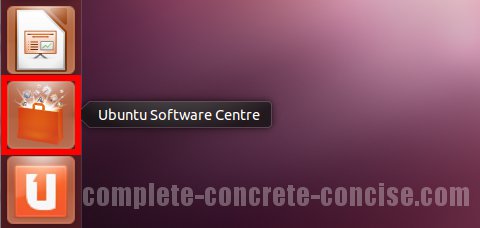
2) Enter xfce4 into the search field. This will bring up related entries.
3) Click on the entry Meta-package for the Xfce Lightweight Desktop Environment – this will highlight it in orange:
4) Click on Install:
5) Enter your password and click Authenticate:
6) After installation is finished, click on the System icon in the upper right corner of the desktop and select Shut Down… from the drop down menu:
Note: it may be enough to just log out and log back in using the new desktop, but it doesn’t hurt to restart either.
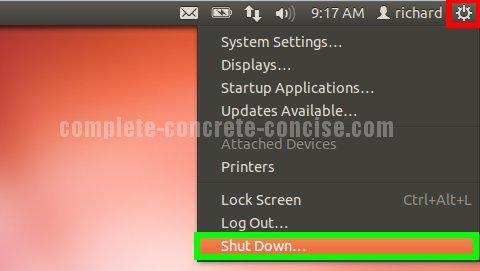
7) Click on Restart:
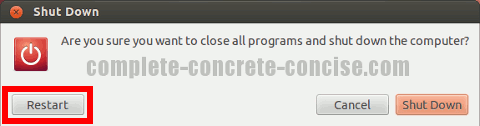
Selecting the Desktop
After the system has restarted, it is necessary to select the new desktop from the login screen.
It is only necessary to select the desktop the first time after installation. Ubuntu will remember your your desktop for future logins.
You can even install multiple desktops and switch between them.
8) Click the icon in the top right of the Login box:
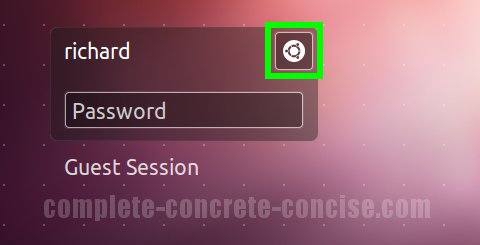
9) Select Xfce Session:
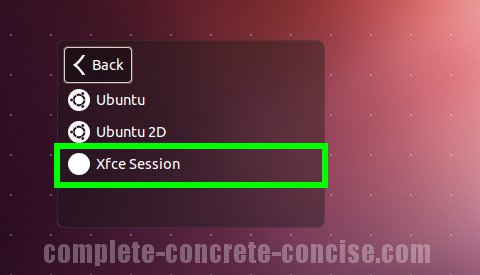
10) Login:
Notice the icon in the upper right hand corner has changed to an open circle. Some, not all, desktop environments will present an icon there.
If an icon is present, this provides a quick way to see which desktop environment you are logging into.
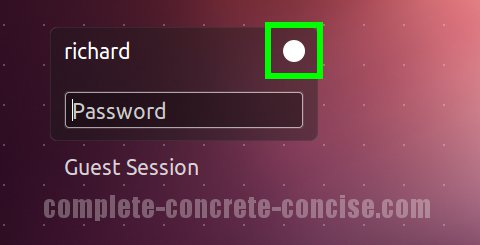
First Login
The first time you login to Xfce, you will receive the following message:
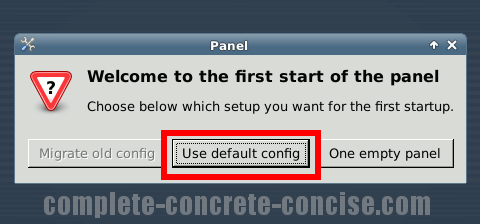
Click on Use default config.
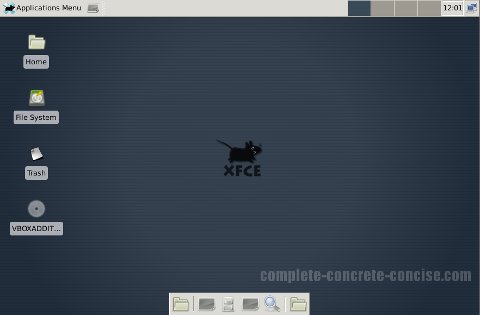
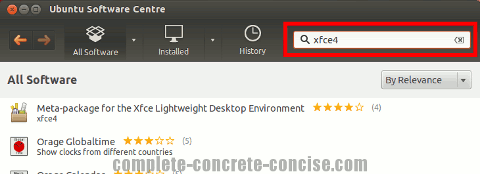
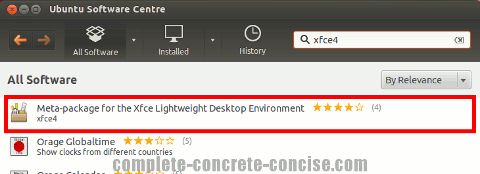
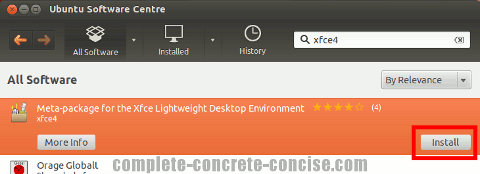
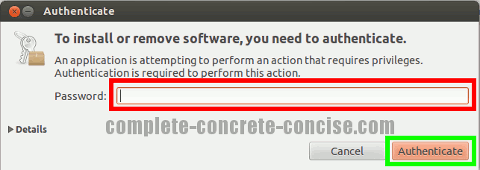
may I know what is the difference between with xubuntu and xfce4 desktop
Xubuntu uses a customized version of the xfce desktop.
When you install Xubuntu, you get the xfce desktop (customized to look the way the Xubuntu developers wanted it to look), you also get a number of additional applications installed, including:
(1) abiword – a word processor
(2) aisleriot – a collection of solitaire games
(3) bison and flex – tools for developing compilers
(4) catfish – a file search tool
(5) gimp – an image manipulation program similar to PhotoShop
(6) gnumeric – a spreadsheet program
(7) gthumb – an image viewer
(8) leafpad – a text editor
(9) m4 – a command macro processor
(10) orage – an xfce calander application
(11) parole – a lightweight media player
(12) tcl8.5 – a scripting language
(13) thunar – a file manager
(14) xscreensaver – a screensaver
along with some other applications and a number of themes and wallpapers related to xubuntu, etc.
The XFCE desktop will install some applications, including:
(1) orage
(2) thunar
(3) xscreensaver
Clearly Xubuntu Desktop is a lot heavier.
You can download parts of the Xubuntu Desktop seperately. For example, you can install xubuntu-artwork to get the various xubuntu wallpapers and screensavers. I am not sure if you would need to download anything else sinc I haven’t tried it.
If it is of interest to you to have xfce look like xubuntu but to not download the bulk of xubuntu, I can look into it and write an article about it. Of maybe an article about customizing xfce.
You can see a complete list of packages that make up xfce4 here and a complete list of packages that make up xubuntu-desktop here.
Thanks for your question.
you were right, it’s does not make sense to install all unnecessary stuff since I just wanna try xfce. Thank you for the answer