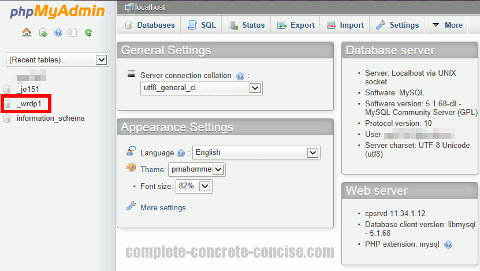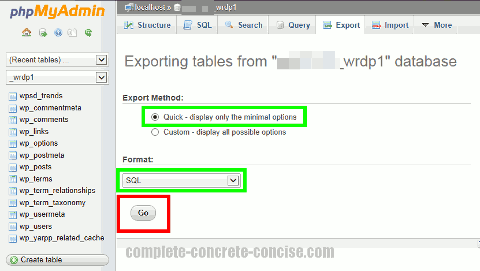This tutorial is for phpMyAdmin version 3.5.5.
It is probably the same for other versions, but no guarantee is made.
Note: the preferred method to backup a database is to use the backup database service provided by your web host.
If your web host does not provide such services, then you can use this method for “small” databases.
The definition of “small” depends on your php.ini settings.
Because this method uses php to backup a database there are two php limits you need to be aware of:
1) maximum file upload size: this is controlled by the entry upload_max_filesize = size in bytes in php.ini. This is not an issue for backing up the database, but it can be an issue when you try to restore a database (presumably, you backup up a database in case you need to restore it in future).
2) maximum time a php script is allowed to run: this is controlled by the entry max_execution_time = number of seconds in php.ini. The larger the database, the more time it takes to traverse it and create a backup.
These settings are usually not accessible to you (especially if you have a shared hosting plan).
In general, these limits should not be an issue for the average personal or small business website.
Images may be clicked for full-sized versions.
1) Open your phpMyAdmin panel:
2) Click on the database you want to backup:
3) Click on the tab Export:
4) Ensure that Export Method is Quick and Format is SQL, then click on Go:
5) Save the resulting file. Depending on which web browser you are using, you may be prompted in various ways to save the file. Save the file in a secure location if you should need to restore it in future.