This review is written after about one month of using the Brother HL-3140CW laser printer.
This is the third laser printer (second colour one) I’ve owned in the past 15 or 16 years (along with a number of inkjet printers and dot matrix printers before that).
Summary
The Brother HL-3140CW is a very fast printer with excellent print quality. I am very pleased with it and easily recommend it.
Print Speed
The printer is specified as printing 18 pages per minute in both colour and black and white. It is definitely very close to its advertised print speed.
If you are printing a lot of single page documents, then the print speed will be slower, but if you are printing a long document, the speed comes very close to 18 pages per minute.
Printing a 54 page (27 sheets double sided) document takes under 5 minutes and this includes the time needed to feed the paper back into the printer and hit continue.
Print Quality
The print quality is excellent. Text is nice and crisp and images are very nice.
Because this is a laser printer, image quality will not be as good as an inkjet on photographic paper, but it is still more than suitable if you were publishing a newsletter or zine with pictures in it. The image quality is far superior than an inkjet on plain paper (and there is no paper wrinkling or curling).
Below are three print samples (scanned at 1200 dpi) printed at (1) 600 dpi, (2) 2400 dpi and (3) 600 dpi with toner saver mode on (the font used is Calibri @ 11pt):
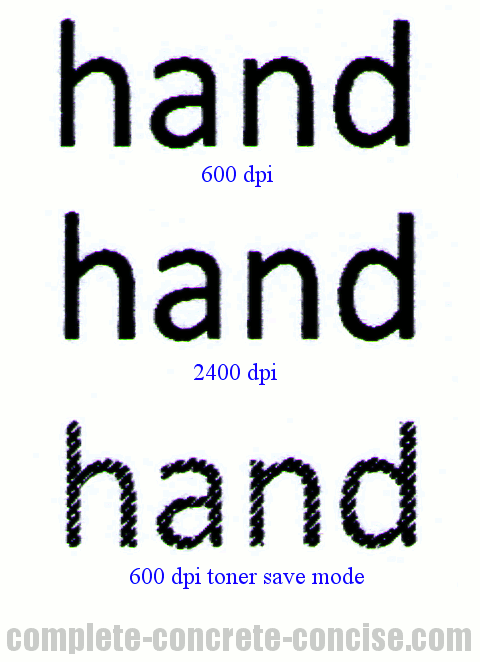
There is no obvious difference between 600 and 2400 dpi mode for text. In toner saving mode, the printout is a little lighter, but not significantly so and is perfectly acceptable and readable for normal documents.
Note: the image samples I’m showing look worse than the actual print, but illustrate (to some degree) how the print looks. Clearly, there is loss of fidelity in the scanning process (they came out a little blander) and in being scaled down.
Original image:

Image printed at 600 dpi:

Clearly this is not as vibrant as the original image, but it still looks remarkably good. The actual prints looks better than this scanned and resized version, but it still won’t pass for a photograph.
Image printed at 2400 dpi:

The main differences between printing at 2400 dpi and 600 dpi is that (1) at 2400 dpi, the image is lighter, whereas, at 600 dpi, the image shows better contrast and (2) at 2400 dpi, the image shows more fine detail that is lost at 600 dpi. In general, I don’t see much point in printing at 2400 dpi because the text quality doesn’t change and the more “washed” out image is less pleasing than that at 600 dpi.
The Brother HL-3140CW combines the print drum with the toner cartridge (when you change the toner, you only replace the toner portion of the combined unit – you can read instructions on doing this here), so the actual drum unit is quite small – about 3cm in diameter. This gives the drum a circumference (length) of about 9.5cm, which means that there is the possibility of a horizontal printing artefact appearing about every 9.5cm:

If you look very carefully, you can see the artefact running through the middle of the print sample above. To be honest, it is not very noticeable unless (1) you are looking for it and (2) you know where to look. I have not noticed it in any text documents.
Below are 100% crops taken from the same place (more or less) on the original and printed copies. The printed images were scanned in at 600 dpi:
Original image:

Image printed at 600 dpi:

Image printed at 2400 dpi:

Once again, I point out that the scanned images look worse than the actual images in your hand.
Wireless Setup
If you have a one-touch wireless router, then setup should be as easy as pressing a button. Unfortunately, my router is not one of the one-touch types, so I had to connect the printer to my computer to set it up for wireless operation. I don’t remember the details of it, but I believe the instructions were simple enough and straightforward enough that I had no problem.
You will require a USB cable to connect the printer to your computer. This is not provided with the printer. The USB cable needs a regular USB connector on one end and a square connector on the other (also known as Type A and Type B):

Problems
I haven’t had any problems with the printer aside from two paper jams.
The paper jams occurred when I was doing some double sided printing. To call it a paper jam seems harsh because all I needed to do to fix it was (1) pull the paper tray out, (2) flip through the paper, (3) reinsert the tray and continue printing.
I suspect the paper jam occurred because I hadn’t properly flipped through the pages before putting them back for printing on the other side.
Toner Yield
The toner cartridges are specified to yield 2500 pages (according to the ISO 19798 standard). Your yield will vary depending on how much content (toner used) you have per page. Clearly, printing double spaced text will result in more pages printed than if you are printing lots of full page images.
The printer comes with four starter cartridges (rated at 1000 pages). I finished my black toner after about 900 pages (mind you, I tend to print more content per page than the ISO test pages – and I did print out quite a few images), so this was not surprising.
If you are curious, you can see thumbnail samples of the five ISO 19798 test pages here (note: this is an external link).
If you have some spare Swiss Francs, you can order your own copy of the document here (note: this is an external link).
Conclusion
A great printer with excellent quality output that I am very happy with and highly recommend.
The wireless option is awesome, because now people can print directly from their own computer without having to go through mine first.
Just found this page after searching for 9.5cm marks on laser printers, and your our HL3140 is doing that with magenta so drum cleaning is next step (apparently alcohol wipes out of the first aid kit do a good job).
FWIW I’ve been refilling the toners and works well but maybe dropped a bit of powder on the drum. We’ll see…