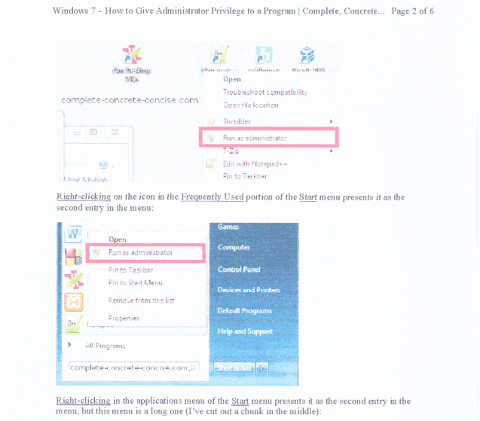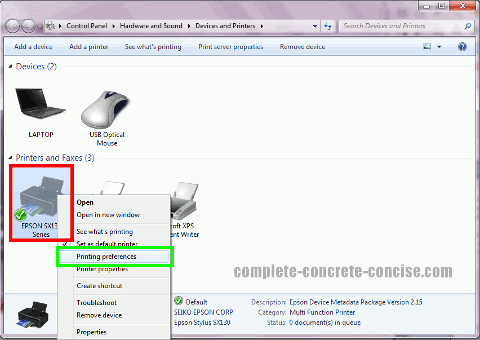After my laser printer died, I was in a scramble to buy a replacement printer so my daughter could get some homework printed out.
It was 7 years since my last printer purchase, so I wasn’t up to date on printers and didn’t have time to thoroughly research the market.
I have owned ink jet printers before, but have always preferred laser printers because (1) they are faster and (2) the cost of consumables is cheaper.
I bought the Epson SX130 because it was at a very attractive price and would meet my needs until I found a replacement laser printer.
Summary
The Epson SX130 is a low cost, ink jet printer and scanner combo that produces excellent quality prints and scans. Its cons are very slow print speed and high cost of operation.
Print Speed
The box says 30 pages per minute. That is not an exaggeration, it is an outright, boldfaced lie. The printer comes nowhere near 30 pages per minutes. Not even half that.
I get about 2 pages per minute printing black and white text on an A4 sheet (slightly narrower and longer than an 8½” x 11″ sheet). Even in “fast” mode the print speed is not noticeably faster.
Printing out a 10cmx15cm (4″x6″) photograph takes over 2 minutes.
Note: printing is significantly faster in “Draft” mode – maybe 6-10 pages per minute, but the print quality is quite poor – pretty much anything that isn’t solid black on white will be unreadable.
Print Quality
The print quality is excellent, both text and photos / images.
There is a “fast” print mode, but I don’t see any noticeable difference in print speed. But there is a difference in print quality – images get banding, and text can sometimes be skewed. So I leave the print quality in normal mode.
Below, you can see a closeup (scanned at 1200 dpi) sample of print quality:
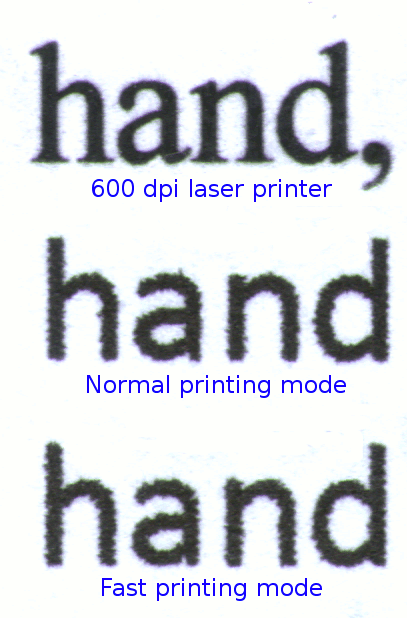
The top was from my laser printer, the middle using normal print mode on the Epson and the bottom using “fast” print mode on the Epson (I know, the fonts are different, sorry, but it doesn’t affect the whole point about quality).
The laser clearly gives the crispest print quality (it was a 600 dpi printer). The only difference I see between the normal print mode and fast print mode is that the letters are slightly coarser in fast print mode – but nothing to get excited over. The Epson gives very good quality text that, for normal reading, is indistinguishable from laser printer output.
Photographic prints (using photo paper) are excellent and I don’t see any appreciable difference from the prints I get from the photo shop. The images are sharp (assuming your photo was sharp) and the colours vibrant. I did not notice any banding.
Draft mode print quality is pretty much useless unless you have black on white text – even then, I think poring over a large number of draft mode pages will give one eye strain.
Below is a sample printed in draft mode (click for full-sized version):
It is very faded and looks like the printer is running out of ink.
Expensive to Print
The Epson SX130 uses the T1281, T1282, T1283, T1284 printer cartridges – one cartridge for each colour. Epson touts this as being cheaper because you only need to change the empty cartridge. Maybe this is true, but probably not much.
Each cartridge hold 3ml of pigment based ink. That’s not a lot.
I get between twenty four and thirty 10cm x 15cm (4″x6″) photo prints (this assumes you are not printing pictures of predominantly one colour).
I get about 100 pages of black and white text
These yields are not very much (especially not compared to my laser printer where I was getting over 1000 pages per cartridge).
Update 15-May-2012
It is not possible to print if one of your ink cartridges are empty.
Epson claims this is to prevent possible damage to the empty catridge’s print head. When there is no ink, then only air gets sucked over the piezo element in the printhead. I suspect this could lead to overheating of the printhead and, consequently, failure.
Original source for this information comes here.
Locked into Expensive Ink
Epson sells identically sized cartridges called T1291, T1292, T1293, T1294. These are exactly the same size as the T128x cartridges, except that they contain 10ml of ink instead of 3ml of ink. They are used by many other Epson printers. The T128x are branded as medium yield cartridges and the T129x as large yield cartridges.
They do not work in the Epson SX130. Since you bought their cheapest printer, Epson is going to force you to buy their lowest yielding cartridges. This is not some sort of compatibility problem between the T129x cartridges and the SX130. It is a deliberate decision by Epson to lock out use of those cartridges on the Epson SX130.
Designed to Use More Ink
In addition to forcing you to use the lowest yielding ink cartridges, Epson also selects print modes that encourage more use of ink (so you have to buy more expensive ink).
Since I mostly print text, I don’t care about colour. So I tick the Grayscale print option. I have to tick it every time I print – for some reason Epson doesn’t remember that setting. Note: You can get the sx130 to remember your print settings. See this addendum at the bottom of the article. If Grayscale is not ticked, then the printer will use all the colours for printing (even if the text is only black and white) – thus slowly using up the other cartridges.
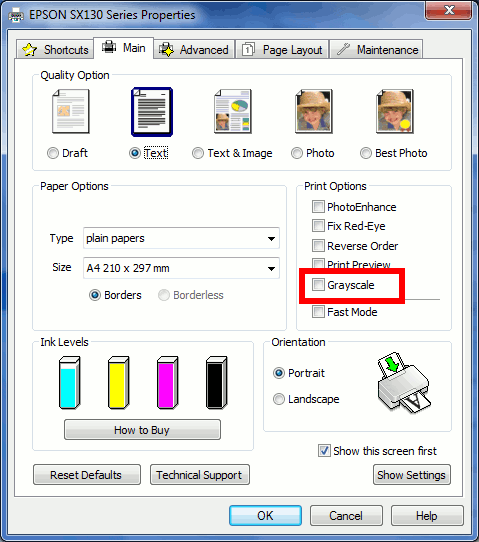
Not only that, but if you happen to be running low on black ink, it will ask you if you want to enable printing with the other colours:
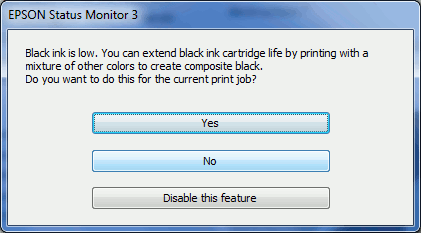
I am sure Epson would argue that this is all to improve quality of the printing – which I am sure it does – but I am sure it doesn’t hurt that it also causes you to use more ink and, consequently, buy more of their expensive ink.
Scanner
I have had no problem with the scanner, it works fine. I used it to scan the text images above and I find the quality fine.
Photo Copier
The Epson SX130 can also act as a photocopier. Place your document on the scanner, press either the black and white or colour copy button and it will scan and print your document for you.
This is very nice feature and does not require the printer to be hooked up to the computer.
I’ve used this feature several times and it is far easier than the old way I used to do it (which was to scan the document, fix it up in GIMP, and then print it out).
Conclusion
As an all-in-one printer / scanner / photocopier, the Epson SX130 is very easy to like.
It functions well and the output quality is excellent.
The use of pigment based inks means the photo quality and durability should be significantly better than those printed using dye based inks.
Where it fails, for me, is in the cost of consumables (the ink). Buying the set of four ink cartridges costs as much as the printer itself cost.
Epson deliberately locks out using the higher capacity T129x ink cartridges which should give you 3 times the yield for about 50% more cost (expressed another way, cost of ink would be about ½).
This is not a printer for someone who needs to print things. This is a printer for someone who needs to print or copy something in a pinch. Maybe your main printer in out-of-order, or you don’t have time to go to the library to copy something, or the photo store is closed and you just got to get that picture printed and sent to aunt Mae.
This is not a suitable printer for students or anyone who needs to print – the cost of operation is prohibitive.
NOTE: I have not yet tried 3rd party replacement ink cartridges. However, since my fiasco in purchasing a T1291 and not having it work, I am considering cheaper ink alternatives.
UPDATE 15-May-2012
It is possible to get the sx130 to remember your printer preferences if you want to print primarily in balck and white (or any other default printer settings you choose).
These instructions are for the sx130 printer driver running on Windows 7 with Service Pack 1.
1) Click on Windows Start button:
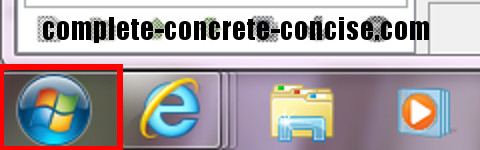
2) Click on Devices and Printers:

3) Right-click on the printer and select Printing Preferences (click for full sized image):
4) Configure the printing preferences you want and then click on OK:
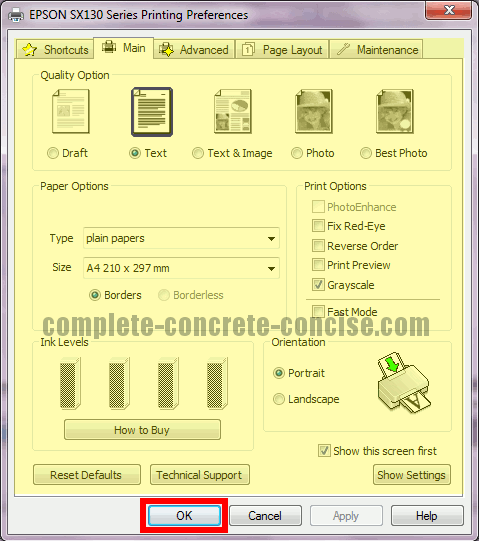
Next time you use the printer, it should use these default settings.