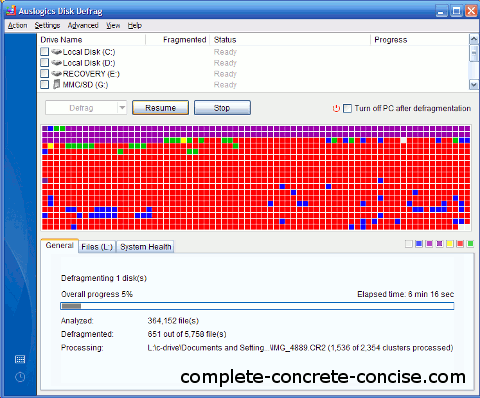Defragmenting your hard drive is often presented as a way of speeding up your computer – mostly, it is a good way to quickly wear out your hard drive, waste a lot of time and risk data loss.
In general, you do not need to defragment your hard drive. Even if files are fragmented, it is not a big deal.
Ever since I posted my article on A Faster Way to Defragment Your Hard Drive, I’ve noticed a fair number of hits on that article.
A fragmented file is slower to load or copy than a contiguous one. There is no argument on this.
If your hard drive head has to move to a different location on the disk to continue reading a file, that movement takes time and slows performance.
Windows is a multitasking operating system, there is never just one program running at a time – there are several. Many of which may be accessing your disk: anti-virus program, automatic updates, the compile you are doing in the background, the file you are downloading, the MP3 you’re listening to in the background, etc. All these applications are accessing the hard disk.
No single application is granted exclusive access to the hard drive, they all share it. This means they are all using the hard drive and they are all moving the hard drive heads to different locations as they read or write to the disk. Even if you were loading a contiguous file, that load might be interrupted when a chunk of auto-update needs to be written to the disk – thus having the same effect as if the contiguous file had been fragmented (the drive head was over the file, moved away and had to return).
Even if a file is fragmented, it probably doesn’t matter. How often is the fragmented file accessed? If it is a system restore file, it doesn’t matter – the only time it is accessed is if you are doing a restore.
How about an image file? Does it really matter if it takes 0.1 seconds to load versus 0.11 seconds? No it doesn’t. If you select 100 of them to open, then it is an extra second, but you are more likely to experience serious slowdown as your system starts thrashing because you’ve run out of physical memory and everything is being swapped out to the hard drive.
A lightly fragmented file (I’ll define it as any file with less than 10 fragments – that is an arbitrary number, my criteria for selecting it is that it is ‘single digit’ fragmentation) is nothing to worry about.
Defragmenting programs exaggerate the seriousness of the problem.
Auslogic Disk Defrag (very fast, by the way), shows my hard drive (the one I use for backups) as seriously fragmented – just look at all the red! Never mind that only 5758 out of 364,152 files were fragmented. That’s 1.6% of files, or 98.4% of files are unfragmented. Click for full size image:
Do I really want to spend several hours defragmenting the drive? No.
Piriform’s Defraggler, is a little less alarming – it tells me I have 35% fragmentation (4615 fragmented files, spread over 27,747 fragments – about 6 fragments per file). NOTE:The numbers reported by Piriform and Auslogic are different because I ran the Auslogic defragmenter a bit to gauge how fast or slow it was (and it is definitely fast):
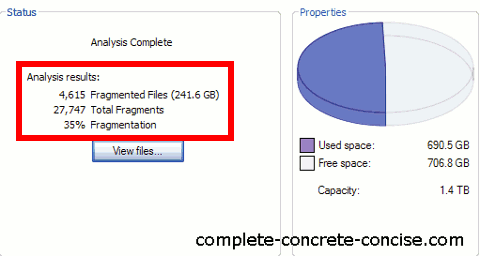
Piriform’s Defraggler (Auslogics Disk Defrag, as well) let’s me see a report of which files are fragmented and how many fragments there are. More than 50% of files (judging by the position of the scrollbar) had 2 fragments, 90% had fewer than 10 fragments:
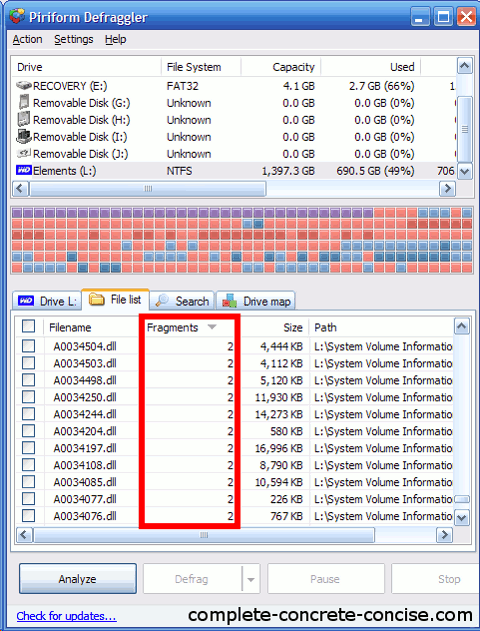
Of the 4615 fragmented files, 67 had 50 or more fragments – that’s 1.5% of fragmented files.
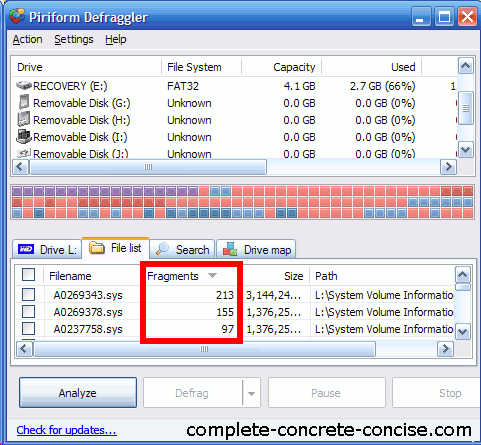
True, 35% of the data on the disk is fragmented, but the fragmentation is not severe – most of that data has fewer than 10 fragments. The files that are seriously fragmented I don’t care about. I don’t care if a system restore file is fragmented because I will probably never access it.
If you are really concerned about fragmentation of a file (because it is used frequently), then only defragment that file. Piriform’s Defraggler and Auslogics’ Disk Defrag allow you to defragment individual files – which makes the most sense. NOTE: while Auslogics’ Disk Defrag offers the option to defrag a single file, when I tried, nothing happened – I was using version 3.2.1.10 under Windows XP with Service Pack 3.
Don’t waste your time defragmenting. Don’t wear out your hard drive by constantly defragmenting. If you need to defragment, then be selective and only defragment those files that need it.
NOTE: I have no connection with the products or companies mentioned.