This tutorial is for Windows 7 with Service Pack 1. It may be the same for other Windows versions, but no guarantee is made.
As a security measure, Windows 7 (by default) limits the types of changes that can be made on your computer. In general, this is a good thing because you don’t want programs sneakily making important changes to your computer without you knowing about it.
Sometimes, this is causes problems when you need to modify some core Windows files and Windows won’t let you.
In my case, I was editing the hosts file only to discover that Windows only let me open it in read-only mode. Normally, this is a good thing since I don’t want programs modifying my hosts file without me knowing about it. But when I wanted to modify it using notepad++, I was frustrated from saving my changes.
By right-clicking on the program icon, you can choose to run it with administrator privileges.
The option to run with administrator privileges move around in the menu depending on where you right-click from.
Right-clicking on the desktop icon will show the option a few entries down from the top (in my case, it is fifth from the top):
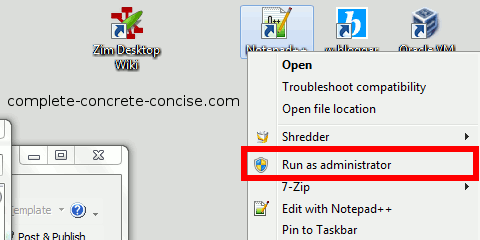
Right-clicking on the icon in the Frequently Used portion of the Start menu presents it as the second entry in the menu:
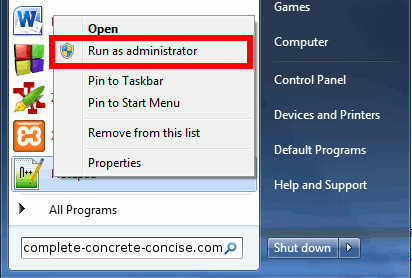
Right-clicking in the applications menu of the Start menu presents it as the second entry in the menu, but this menu is a long one (I’ve cut out a chunk in the middle):
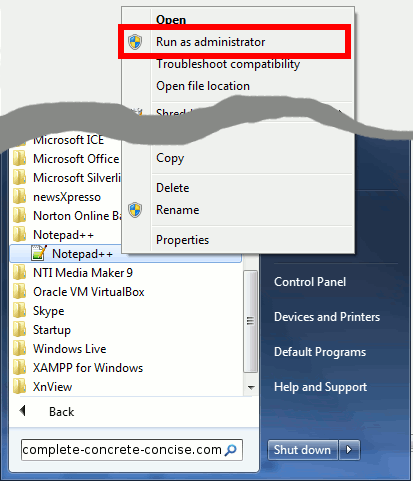
Finally, to run the program, you will be asked if you want to allow the program to make changes to your computer. Click on Yes (unless, of course, you didn’t launch the program):
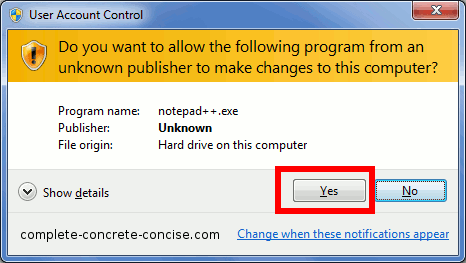
You can then use the application to make changes to your computer.
In my case, it meant I had to open the hosts file through notepad++ file menu instead of opening it directly by simply clicking on the file itself. However, I consider the added security a good thing rather than a hindrance – most times, I am not looking to make changes to my system, so I am glad that I can’t make an accidental change.