This installation procedure is for Movable Type XML-RPC 1.0.0 for Joomla! version 1.6.x. It is likely the same for other version combinations, but there is no guarantee.
Joomla! 1.6 is now obsolete. Joomla.org will continue to provide support for 1.6 until 19-August-2011.
I have not tested these instructions with Joomla! 1.7 (and will not until I get back from holidays on 19-August-2011). Joomla.org claims there are minimal code differences, so these instructions might still work.
This installation procedure is NOT compatible with Joomla! 1.5.x. Instructions for installing the Movable Type API for Joomla! 1.5.x can be found here.
Some images may be clicked for larger versions.
Installing the Movable Type API allows frontend clients (such as Windows Live Writer) to manage Joomla! articles via a blog interface. The Movable Type API is widely supported.
Downloading the Plugin
1a) Download the plugin from here. The download link is the package icon – you will need to scroll about halfway down the page:
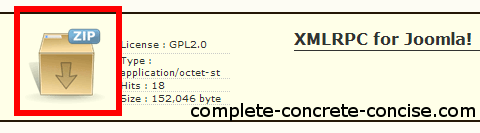
1b) Accept the GNU license terms to begin the download:
1c) Click on Save since you will need to upload the package to your Joomla! install (remember where you saved it):
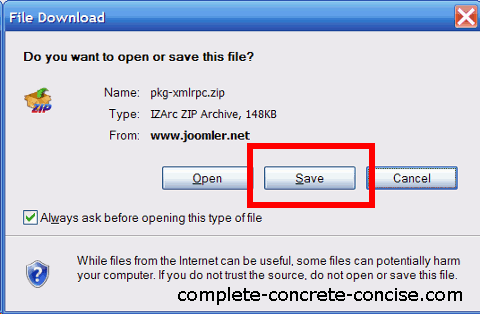
Installing the Plugin
2) Log into the Joomla! backend and select Extension Manager from the Extensions menu:
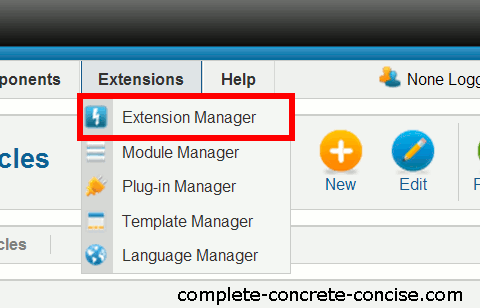
3) Install the movable type module downloaded in step 1:
- click on Browse, select the file you downloaded in step 1,
- click on Upload & Install.
4) Confirm the file was correctly installed:
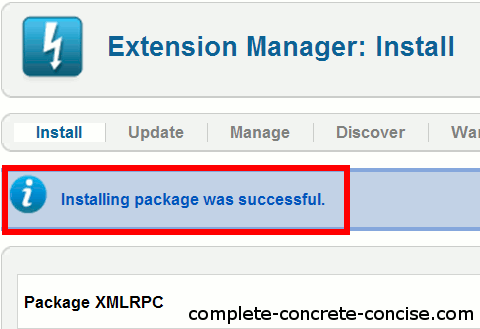
Enabling the Movable Type API
5) Click on Manage on the Extension Manager screen :
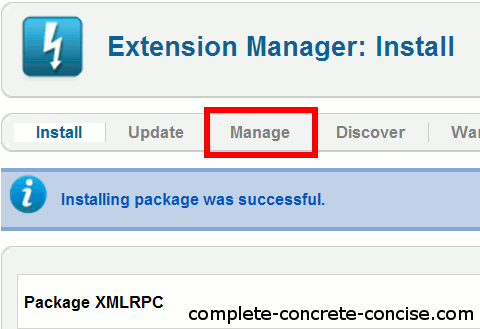
6a) Click on the ID header to sort the extensions in descending order from when they were installed (normally, you would have to click twice – the first time sorts in ascending order). You’ll know when you got it right because the ID numbers will be big (over 10000):
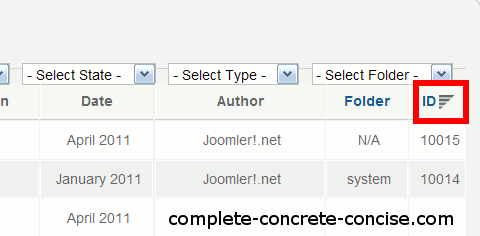
6b) Observe that the top 4 entries are the extensions installed from step 3 (pkg-xmlrpc.zip installs 4 items):
- XMLRPC
- System – RSD
- XMLRPC – Joomla
- XMLRPC
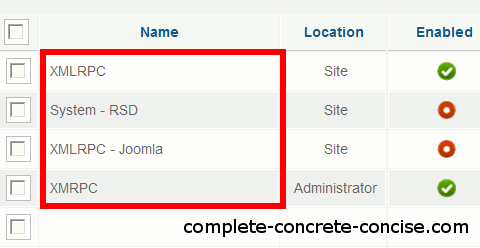
6c) Click on the red disabled icon for both System – RSD and XMLRPC – Joomla:
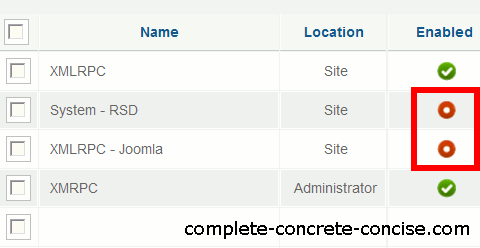
6d) Confirm that the icons have changed to green enabled icons:
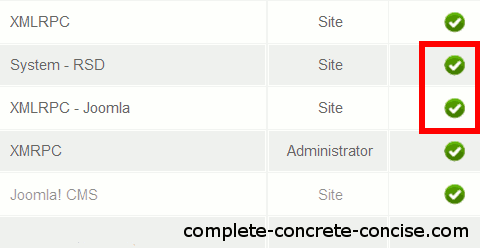
7a) Verify that XMLRPC is functioning by selecting XMLRPC from the Components menu:
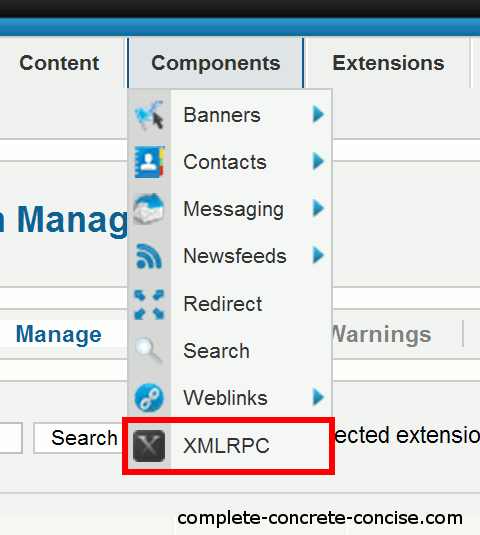
7b) observe that both joomla and Enabled are in green:
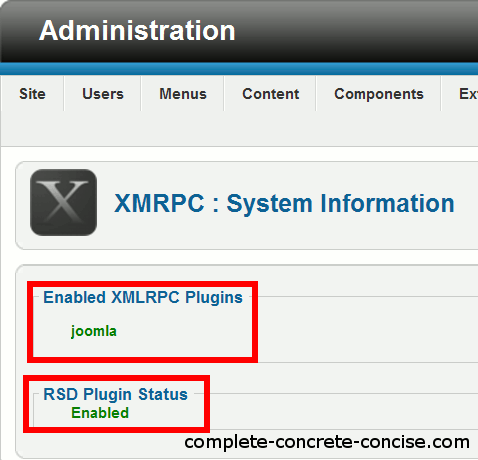
The Movable Type API is now available for use by external clients.
Information You Need To Provide Client Applications
When connecting a client application (e.g. Windows Live Writer) to your Joomla! site, you will need to provide the following information:
- Your main site address – what people type to get to your website. Applications vary, some require the full address starting with http://, others will accept just the site name without the http://.
- The address for the API server.
-
For people using Joomla! to power their website (most installations), this is:
[your site]/index.php/component/xmlrpc/
e.g. http://www.example.com/index.php/component/xmlrpc/
Clients differ, some will require you to enter the full address and path, others will work fine with just /index.php/component/xmlrpc/. Modern clients, like Windows Live Writer 11 and Scribefire Next are able to discover the address of your API server, so you would probably never need to enter this.
-
For people using Joomla! on only part of their website, you need to enter (1) the website address, (2) the path to the Joomla! install, (3) the path to the API server:
[your site][your Joomla! path]/index.php/component/xmlrpc/
e.g. http://www.example.com/joomla/index.php/component/xmlrpc/
Clients, like Windows Live Writer 11 and ScribeFire Next will not be able to discover the address of your API Server in this case (unless you had entered your site address and Joomla! path in step 1).
-
- The user name you use to log into the Joomla! backend.
- The password you use to log into the Joomla! backend.
Free Clients Supporting the Movable Type API
This is by no means an exhaustive list and only includes those I have been able to try out in Windows. Windows Live Writer used to be my favorite (and it is still probably the best blogging client for most people), but some issues with it (and other blogging clients) made me switch to w.bloggar.
Windows Live Writer (for Windows XP)
Windows Live Writer (for Windows Vista and Windows 7)
Post2Blog (fourth up from bottom of the page)
Scribefire Next (a Firefox plugin)
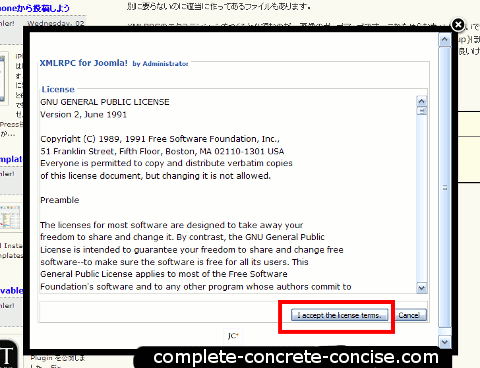

Hi! I’m a iOS developer but I’m new in PHP and Joomla.
So I need your help.
According your post xmlrpc API url should be below url.
(1) [your site]/index.php/component/xmlrpc/
Or
(2) [your site][your Joomla! path]/index.php/component/xmlrpc/
in my case I have to use ‘(2)’ for xmlrpc API url.
I’m wondering in this /index.php/component/xmlrpc/
“/component/xmlrpc/” this is right path information? Because previous path is a file not a directory.
So I feel like strange using this kind of path. Maybe I’m not good at PHP or Joomla.
I have installed this plugin in my joomla 1.6.
What path should be my xmlrpc API URL?
I hope your reply.
Thanks for your comment.
I am not a PHP developer. My focus is primarily on being able to use these tools without too much struggle. Unfortunately, a lot of documentation on the web either assumes you are a guru who just needs to be reminded to grek #sud !~alk – or something obscure like that – or is just plain incomplete and not working.
I agree the path seems odd. When I installed the XML-RPC protocol, I couldn’t figure out how to connect to it. After much trying, ScribeFire found it for me (although, the latest release of ScribeFire (version 1.7) doesn’t seem to be able to do it any more. sigh).
As well, I cannot get the plugin to work with Joomla! 1.7.
With Joomla! 1.5, the path ended with index.php – which seems to be the more standard way for PHP modules to be invoked.
The second path form occured because someone was having problems with their install. After some troubleshooting, it turned out he had installed joomla! into a subdirectory of htdocs – in which case, he needed to add the path to the subdirectory.
Normally, your XAMPP + joomla! install path would look something like this:
C:\xampp\htdocs\joomla – where all joomla! files and folders are installed in that joomla directory.
However, you can also install it like this:
C:\xampp\htdocs\top_directory\joomla – where everything is installed one directory below top_directory, in which case, you have to use the 2nd path form.
Hope this helps.
Just got it to install for Livewriter with Joomla! 1.7.3, using the latest version (downloaded today) of LiveWriter.
When the wizard asks for the publishing address of the blog, assuming that Search Engine Friendly URLs are enabled in Joomla Global Configuration, the path is http://www.yoursite.com/component/xmlrpc/
I tried this several times and got errors, but had something wrong with my username and password, so make sure that is entered correctly.
Livewriter picked up all the settings, etc. and auto configured from that point.
The latest version of WLW and ScribeFire, for that matter, are very good at auto-discovering various settings.
Thanks for your comment.