This tutorial is for adding shared folders to Ubuntu 12.04 running under VirtualBox 4.1.12 on Windows 7 with SP 1.
The instructions should be the same for the same for other version combinations, or even for different OSes on which VirtualBox runs, but no guarantee is made.
Assumes you have enabled shared folders for Ubuntu 12.04.
Instructions for enabling shared folders can be found here.
Some images may be clicked for full-sized versions.
NOTE: the virtual machine must be off (not running) for these instructions to work.
1) Start VirtualBox:
2) Right-click on the virtual machine you wish to add a shared folder. This will bring up a context menu. Left-click on Settings…:
3) Left-click on Shared Folders in the left pane:
4) Left-click on the Add Shared Folder icon:
5) Select Other… from the Folder Path: dropdown box:
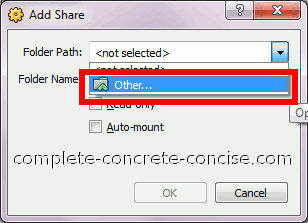
6) Navigate through the Directory Browser until you find and select the folder you want to share. Click on OK:
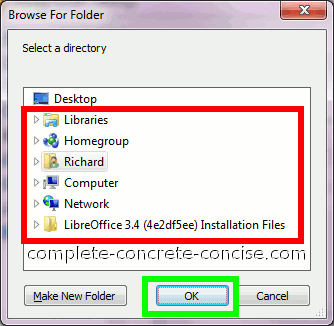
7) Click on the Auto-mount checkbox to enable it. Then click on OK
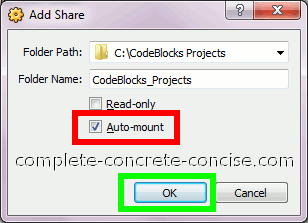
8) Verify the folder has been added. Click on OK:
You can always add additional folders by clicking on the Add Shared Folder icon.
You can remove a shared folder by selecting it and then clicking on the Remove Shared Folder icon (this is the folder icon with the minus sign on it).
You can edit the shared folder by selecting it and then clicking on the Edit Shared Folder icon (this is the folder icon with the dot on it).
The next time you start your virtual machine, you will find the shared folder located in the /media folder. The shared folder will have the prefix sf_.
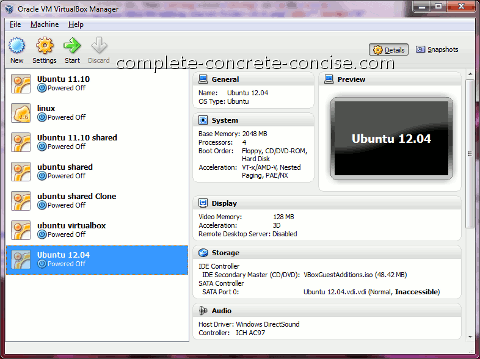
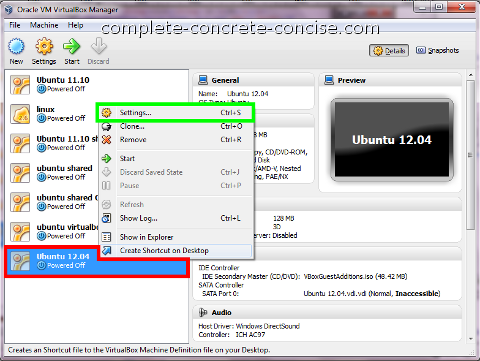
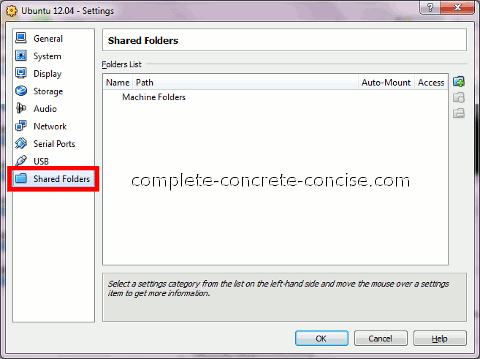
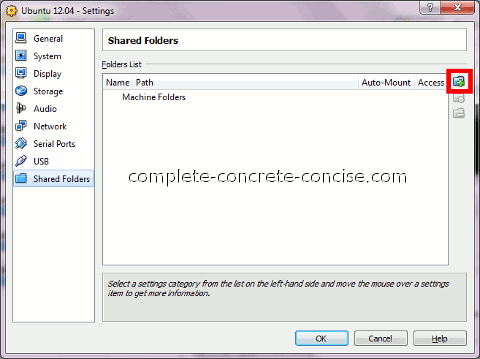
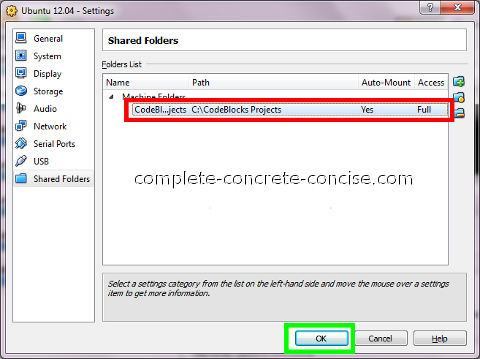
love the way you explain everything with pictures , makes things so easy to understand.
i am a windows users for as long as i can remember but i am thinking to switch to ubuntu, 1st of all i d like to know what you think?
2nd can you make a tutorial on how to install Adobe Photoshop on ubuntu please?
thanks
Thank you for you positive feedback.
I still use Windows as my primary OS. I do have Ubuntu installed on an older laptop (because I couldn’t find my Windows disk for it).
Personally, I would stick with Windows and use Ubuntu as an alternate OS. The reason is that despite how good I think Ubuntu is, Linux (what Ubuntu is based on) does not support as wide a range of devices as Windows. As well, hardware drivers (for things like video cards) tend not to be as good as the ones for Windows. This is because the video card makers don’t release the hardware specs for their cards, so it is hard for developers to write optimized drivers for them. If the video card makers release drivers, they are usually binary blobs (just a big chunk of executable code).
Another issue is patents. Unfortunately, many companies patent various technologies (including trivial ones) and this means the technology cannot be used without paying a licensing fee. Sometimes, this means code in Linux cannot be as efficient (or even implemented) without the patented technology.
Finally, support is an issue. There are far more Windows users and I think support for Windows is easier to find (mind you, there is lots of useless information on the Internet and many question / problems that go unanswered). While teh average Linux user is likely to be more technically savvy than the average Windows user, often times the help is quite cryptic (which is why I decided to start this site – not just Linux, but all sorts of issues – where I try to explain things clearly and simply. Note: this site has been criticized by some Linux users are being too verbose and over-complicating things: “He makes things too complicated. It’s just a one line fix:
grep grok --foo --bar” <-- I made that up, but I think it accurately reflects comments made about articles here). I don't have Photoshop, so I can't write a tutorial. GIMP is the image editor I use. This video tutorial shows how to install Photoshop under Ubuntu 10 (the process should be similar under Ubuntu 12.04 - aside form the Unity interface). You will need to install WINE (Wine Is Not an Emulator) which allows you to run Windows programs directly under Linux. I have had mixed results with it. The applciations I tend to use don't work that well under WINE. But they claim a high level of compatibility with many, many applications. WINE can be installed from the Ubuntu Software Center. As an alternative to Photoshop, I would recommend GIMP. If you need to do graphics intensive work, I would recommend Ubuntu Studio. This is Ubuntu customized for content creation work (video, audio, images, etc).If you want an all in one Linux, Ultimate Edition is quite awesome. It has pretty much everything you could image packaged together – including WINE. Mind you, if you want to install it in VirtualBox, it requires a minimum virtual hard disk of 20GB. The one thing I don’t like about it is that it has a bazillion dekstop effects turned on by default (I turn them off). It comes with the “traditional” mouse/menu desktop. It is also based on Ubuntu. On the plus side, it comes with VirtualBox Guest Additions preinstalled.
Thanks for your comment and feedback.