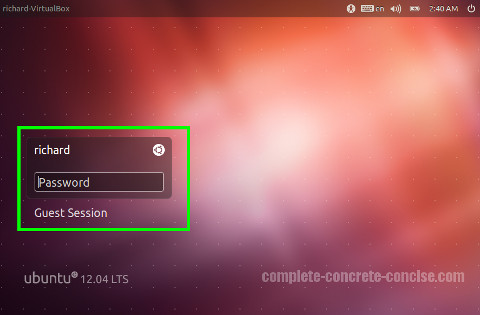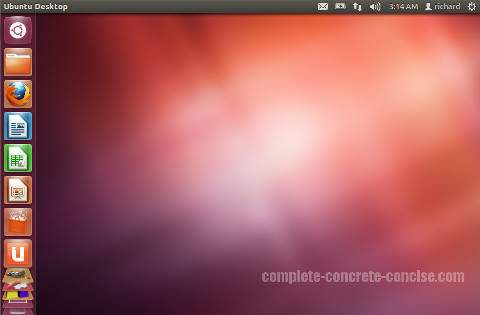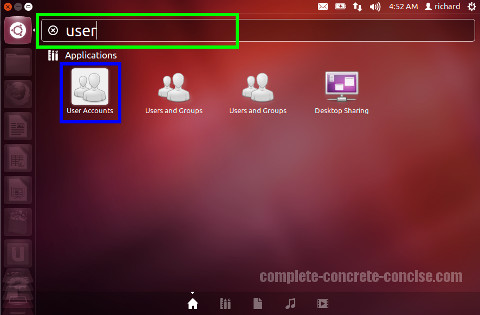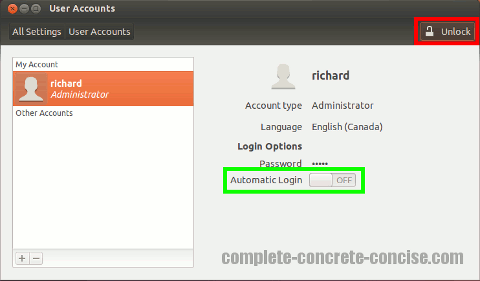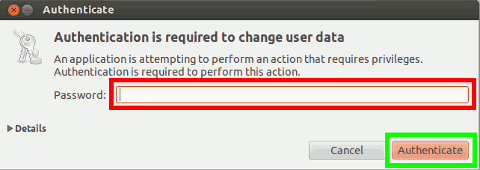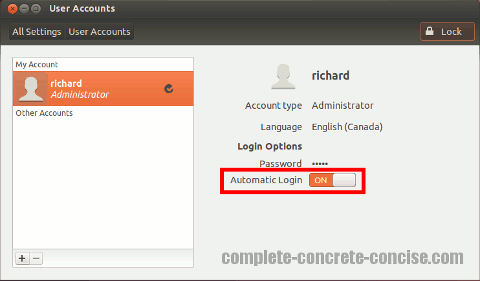These instructions are for Ubuntu 12.04 running the Unity interface.
They may be the same or similar for different versions of Ubuntu, or using a different (GNOME based) GUI interface, but no guarantee is made.
When you install Ubuntu, one of the options you are given is whether to automatically login (go directly to your desktop) or be required explicitly login using your password.
If you have chosen to require a login, you will boot to the login screen:
If you are the only user on the computer, it may be preferable to boot directly tot he desktop instead of being required to login each time:
1) Tap the Super (Windows) key to bring up the Dash Interface:
Note: tapping the Windows keys means pressing it as though you intend to type it. It does not mean holding down the key (holding down the key does something else).
Ubuntu calls this the Super key

Alternately, you can click on the Dash icon on The Launcher:
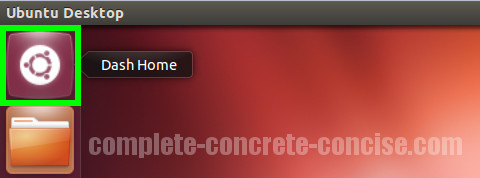
2) Type user accounts in the Dash query field:
3) Press the Enter key. This will automatically launch the User Accounts application.
When you type in a query, pressing the Enter key will automatically select the first (leftmost) application.
You can also:
- Navigate to the application name using the arrow keys on your keyboard or
- Click on the application icon using your mouse.
4) Click on the Unlock icon in the upper right corner (notice that Automatic Login is set to OFF:
5) Enter your password and click on Authenticate (or press the Enter key):
6) Slide the Automatic Login slider to ON:
The next time you restart your computer, you will be brought directly to your desktop without having to login first.