These instructions are for Ubuntu 12.10 running the Unity interface. They may be the same for other version combinations, but no guarantee is made.
Sometimes you have to leave your computer but don’t want to leave your session open for someone else to start using.
One option is to log out, the other is to lock your session. Logging out is rather drastic and requires you to save all your work. Locking the screen allows all your work to remain as is until you unlock the screen.
Keyboard Shortcut
1) Press Ctrl + Alt + L to lock your screen.
NOTE: pressing Ctrl + Alt + L means: simultaneously hold down the Ctrl key and Alt key, then press the L key as though you intend to type it.
DO NOT press the Shift key because Ctrl + Alt + Shift + L is different from Ctrl + Alt + L.
It does NOT matter if your Caps Lock key is on or off.
Your screen should change to something like the following (your choice of desktop background, username, etc, will affect the specific appearance):
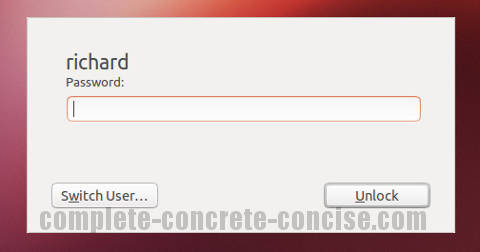
Using the Mouse
1) Click on the System icon in the top right corner of the screen:
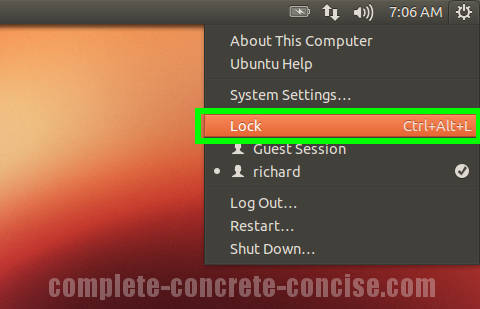
2) Select Lock Screen from the drop down menu.