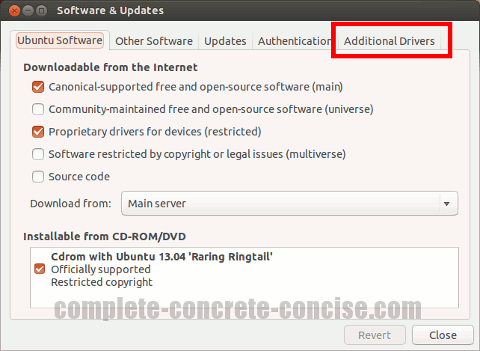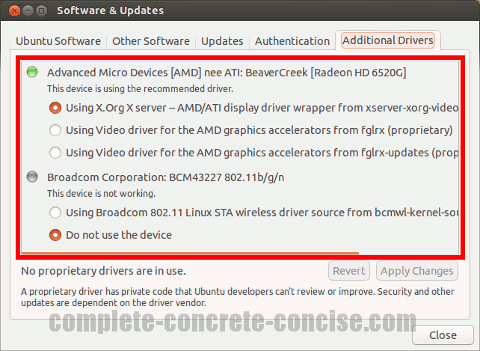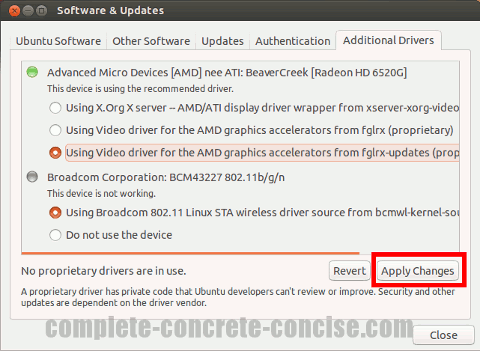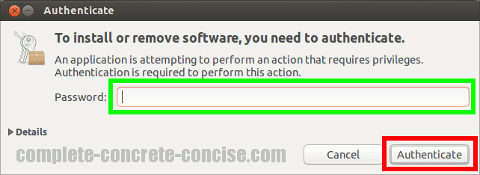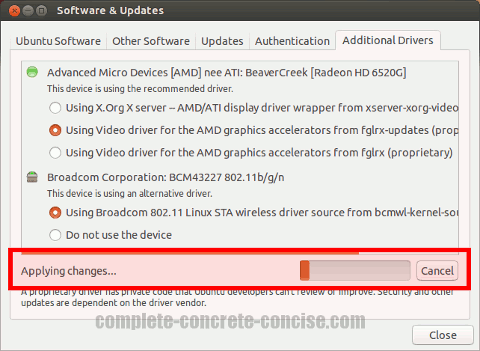These instructions are for Ubuntu 13.04 running the Unity interface. They may be the same or similar for other versions of Ubuntu, but no guarantee is made.
In general, Ubuntu does a good job providing drivers for your system hardware. However, sometimes a suitable driver is not available via the Linux kernel (which is what Ubuntu is based on) because either:
- the hardware is newer and support is not provided for it in the Linux kernel
- there is no open source (non-proprietary) driver available for your hardware – and for legal reasons cannot be included as part of the Linux kernel
Fortunately, Ubuntu provides an easy way to locate and install proprietary drivers for your hardware.
Note: there is no guarantee that this method will find and install drivers for your hardware simply because no driver exists for Linux. Or, if a driver does exist, it may be packaged in a way that is not compatible with this method – in which case, you would need to find and follow installation instructions on the vendor’s website.
1) Tap the Windows (Super) key to bring up the Dash panel:
Note: tapping the Windows keys means pressing it as though you intend to type it. It does not mean holding down the key (holding down the key does something else).
Ubuntu calls this the Super key

2) Type software & updates into the Dash search field:
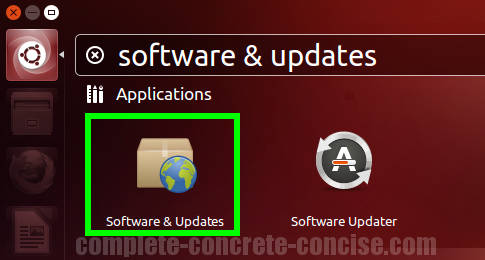
3) Press the Enter key to launch the Software & Updates application:
Note: pressing the Enter key will select the first Dash entry. If Software & Updates is not the first entry, then use the keyboard arrow keys or mouse to navigate to the appropriate icon.
If pressing Enter does not launch the software and updates management dialog, then click on the Software & Updates icon.
4) Click on the Additional Drivers tab:
You will see displayed the available proprietary drivers for your hardware:
Note: drivers may not be available for all hardware.
5) Select the drivers you want to install and click on Apply Changes:
Sometimes there is more than one available driver choice – this will require you to search to see which one might be the better one.
You can always install one and if you are not satisfied with it, select the other one later.
6) Enter your password and click on Authenticate:
Ubuntu will then begin to install the drivers. How long it takes varies: