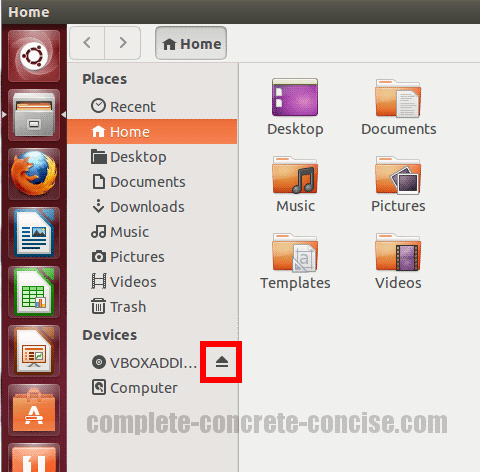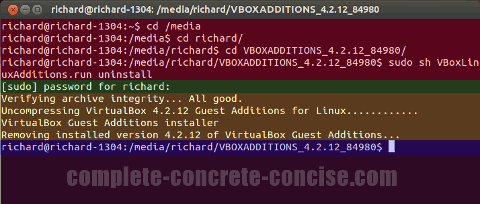These instructions are for removing VirtualBox Guest Additions from Ubuntu 13.04 running under VirtualBox version 4.2.12.
They may be the same or similar for other version combinations and other Linux distros, but no guarantee is made.
Assumes you know how to open a terminal. Instructions for opening a terminal can be found here.
Uninstalling VirtualBox Guest Additions
1) Open a terminal (Ctrl+Alt+T) and enter the following commands:
Note: everything at the command line is case sensitive, so make sure you get the UpPeR and lOwEr case letters right.
cd /media
cd <username>
cd VBOXADDITIONS_4.2.2_81494
sudo sh VBoxLinuxAdditions.run uninstallNote: <username> is the name of the user who installed the VirtualBox Guest Additions. Note: Ubuntu makes it difficult (but not impossible) for someone other than the original installer to uninstall the VirtualBox Guest Additions. I am not covering how to do that here.
VBOXADDITIONS_4.2.12_84980 is the version of VirtualBox Guest Additions installed. The way I enter it is to: (1) type cd VB, then (2) press the Tab key to auto-complete the name
After entering your password, the VirtualBox Guest Additions will be uninstalled:
Note: As a security feature, Linux does not echo back your password. When you type your password, it looks like nothing is happening on screen. This is normal.
Ejecting the VirtualBox Guest Additions CD
Having uninstalled the VirtualBox Guest Additions, there is not much point in keeping the Guest Additions media installed.
1) Click on the Files icon on the Unity Launcher:
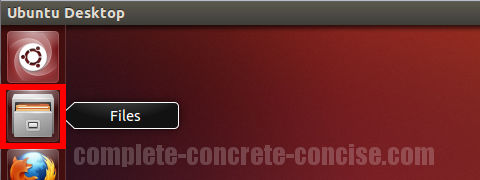
2) Click on the Eject icon ![]() next to the Guest Additions:
next to the Guest Additions: