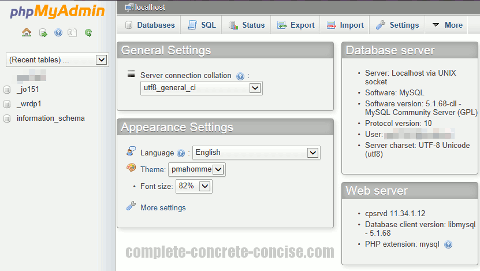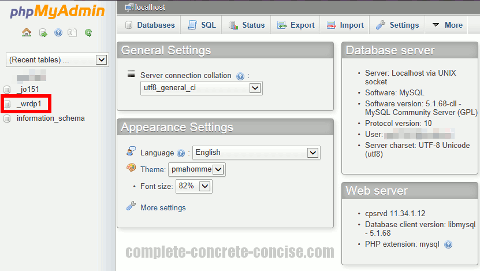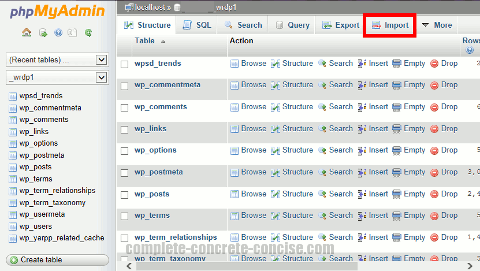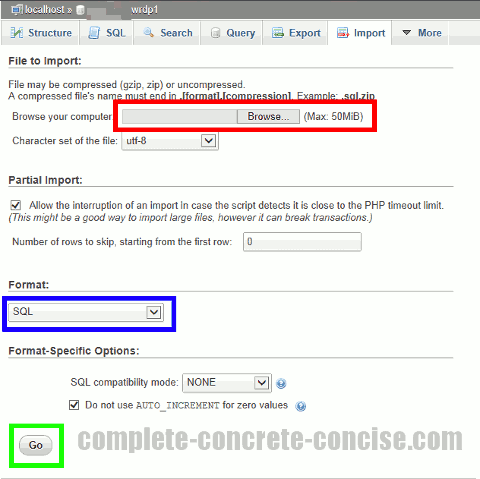This tutorial is for phpMyAdmin version 3.5.5.
It may be the same or similar for other versions, but no guarantee is made.
Note: the preferred method to restore your database is to use the restore database service provided by your web host.
If your web host does not provide such services, then you can use this method for “small” databases.
The definition of “small” depends on your php.ini settings.
Because this method uses php to do the restoring there are two php limits you need to be aware of:
1) maximum file upload size: this is controlled by the entry upload_max_filesize = size in bytes in php.ini
2) maximum time a php script is allowed to run: this is controlled by the entry max_execution_time = number of seconds in php.ini
These settings are usually not accessible to you (especially if you have a shared hosting plan).
In general, these limits should not be an issue for the average personal or small business website.
Images may be clicked for full sized versions.
1) Open your phpMyAdmin panel:
2) Click on the database you want to restore:
3) Click on the tab Import:
4) Click on Browse and select the database to upload. Ensure the Format is SQL and click on Go:
Note: your web host provider will have established maximum file sizes you can upload. If the file you select is greater than this size, you will not be able to upload and restore the database.
You can compress the file to reduce its size (if it is not already compressed), using any of the formats listed in the Import screen. Just ensure the file name is in the form specified.