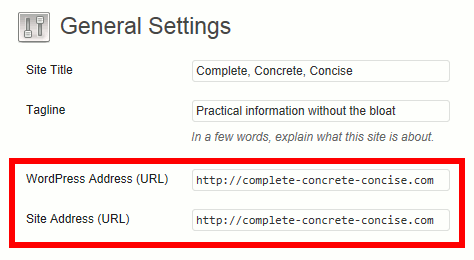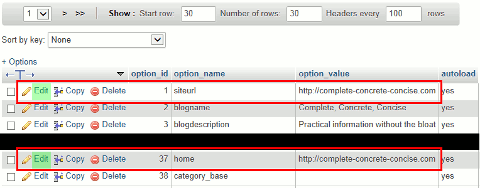In September 2013, I found myself unable to log into this site.
I would be presented the Login screen, enter my User Name and Password and be brought right back to the same screen.
Logging in with an incorrect user name or password would result in the familiar “No” shake of the login screen.
While this solution worked for me, there may be other reasons why you are not able to log in.
Update: 19-November-2013: I once again found myself unable to log in. I tried the various steps indicated on the WordPress site, but none of them worked. The next day, problem went away. So it seems that, at least sometimes, the problem may be with your webhost.
I can’t deny that this is very frustrating.
These instructions are for WordPress 3.7.1, but should be the same or similar for other versions, but no guarantee is made.
Logging In Solution #1
This usually works, but it did not work every time for me.
Normally, we login by typing the site URL followed by /wp-admin:
http://<your site url>/wp-adminThis presents the familiar Login Screen:
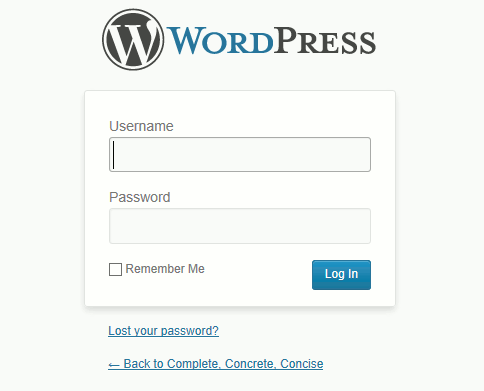
Behind the scenes, WordPress has changed the URL to a different one with a redirect:

This can cause login problems if your WordPress Address and Site Address are different.
1) Enter <your site address>/wp-login.php into the URL bar and press Enter. This should bring you to the WordPress login page:

2) Try to log in.
3) If this fails, add (or remove) the www. prefix to your website URL.
In other words, if you entered www.example.com/wp-login.php the first time, then enter example.com/wp-login.php this time.
If this worked and you are logged in, then go to the step Setting the WordPress and Site Addresses to be the Same
Logging In Solution #2
This assumes you have CPanel (or similar) access to your website and can run phpMyAdmin to access your WordPress database.
1) Login to you web hosting account.
2) Start phpMyAdmin.
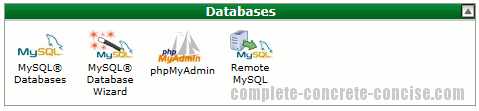
3) Expand your WordPress database by clicking on the  icon:
icon:
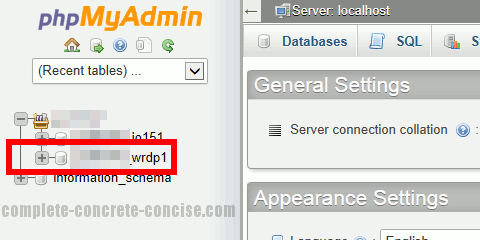
If you have more than one database with your webhost, then you will have to figure out which database corresponds to the website you are having problems logging in to.
4) Click on wp_options:
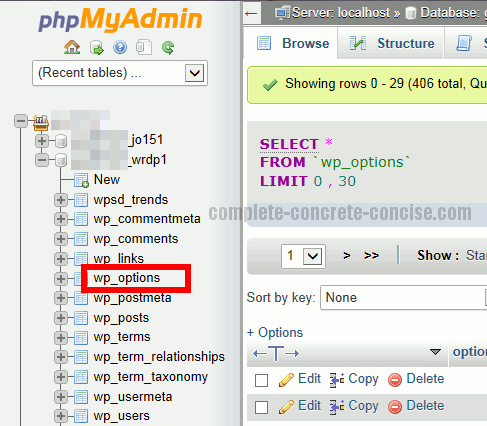
5) Change the URL entries in siteurl and home so that they are both identical (either with a preceding www. or without). Edit the fields by clicking on the Edit label:
Setting the WordPress and Site Addresses to be the Same
This step is not necessary if you changed the URL value directly in the database using phpMyAdmin.
1) Click on Settings in the Dashboard
:
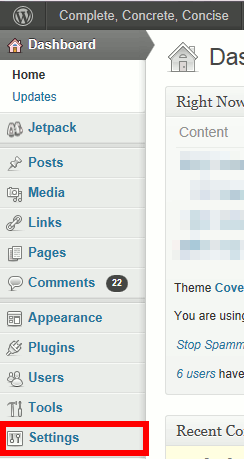
2) Click on General:
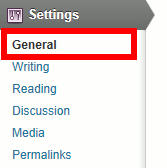
3) Edit the fields WordPress Address (URL) and Site Address (URL) to be the same (either with or without a preceding www.):