These instructions are for installing the GNOME Desktop in Ubuntu 12.04 running the Unity Desktop.
Installation instructions may be the same or similar for other versions of Ubuntu or for other Linux distros, but no guarantee is made.
GNOME Desktop includes the desktop environment as well as many applications. Some of these applications perform the same or similar functions as applications already installed with Ubuntu 12.04.
A smaller alternative is the GNOME Shell. This installs the GNOME Shell and fewer applications than GNOME Desktop. Some of the applications perform the same or similar functions as applications already installed with Ubuntu 12.04. Installation instructions can be found here.
The lightest weight alternative is GNOME Session Fallback. It only installs the GNOME Classic desktops. Installation instructions can be found here.
An article listing alternative desktops for Ubuntu 12.04 can be found here.
If you are changing desktops because you are totally lost / confused by Unity, I suggest reading this tutorial and giving Unity a chance.
Of course, if you really hate Unity, then GNOME Shell is an alternative desktop.
GNOME Shell will install 414MB of files and data to your hard disk.
Some images may be clicked for full sized versions.
What it Looks Like
The basic, straight-out-of-the-box, look of the desktop is:
From the Command Line
If you are comfortable with Linux and know how to use the command line and apt-get then the command is:
sudo apt-get install gnomeDetailed instructions for accessing a command line can be found here.
Afterwards, you need to restart your system.
From the Ubuntu Software Center
Some images may be clicked for full sized versions.
1) Launch the Ubuntu Software Center by clicking the icon on the Launcher:
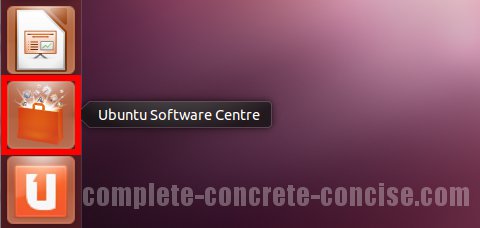
2) Enter gnome into the search field. This will bring up related entries.
3) Click on the entry The GNOME Desktop Environment, with extra components – this will highlight it in orange:
4) Click on Install:
5) Enter your password and click Authenticate:
6) After installation is finished, click on the System icon in the upper right corner of the desktop and select Restart to Complete Updates… from the drop down menu:
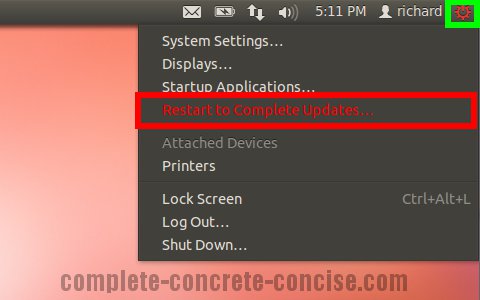
7) Click on Restart:
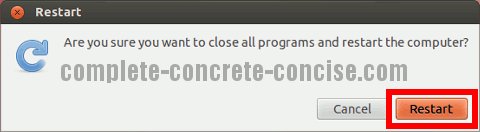
Selecting the Desktop
After the system has restarted, it is necessary to select the new desktop from the login screen.
It is only necessary to select the desktop the first time after installation. Ubuntu will remember your your desktop for future logins.
You can even install multiple desktops and switch between them.
8) Click the icon in the top right of the Login box:
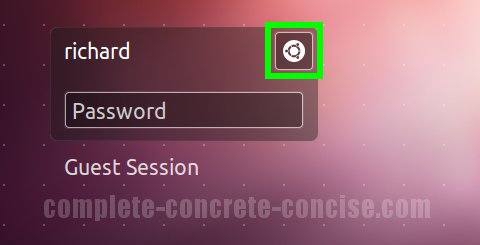
9) Select GNOME Classic or GNOME Classic (No effects):
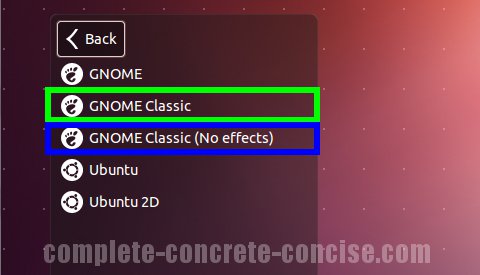
GNOME Classic is pretty much the traditional desktop you are most familiar with.
GNOME Classic (No effects) is the same as GNOME Classic except without fancy graphics effects. This desktop is probably faster than GNOME Classic – especially on older machines.
GNOME is the new GNOME Desktop. Because of the path GNOME has taken in its desktop development, Canonical (the developer of Ubuntu) decided to develop Unity because they didn’t like the direction GNOME was going).
The new GNOME desktop looks like this:
While it looks similar to the classical desktop, it is at least as different from the classical desktop as Unity is.
10) Login:
Notice the icon in the upper right hand corner has changed to a different icon. Some, not all, desktop environments will present an icon there.
This provides a quick way to know which desktop environment you are logging into.
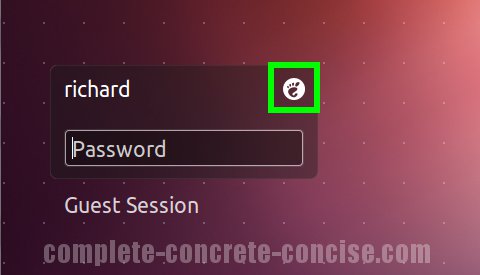
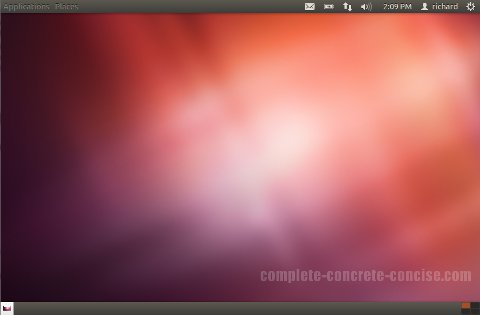
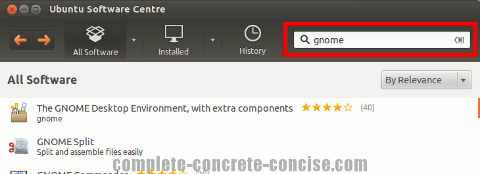
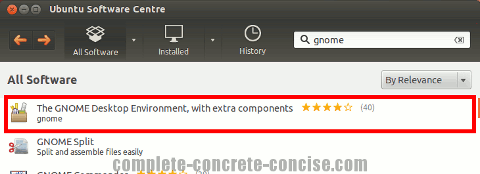
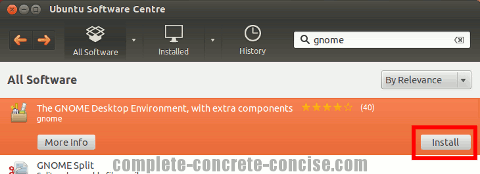

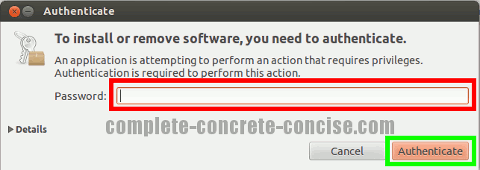
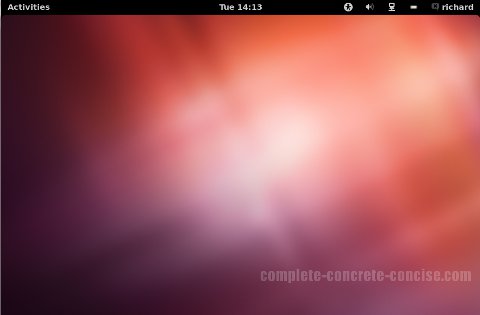
Thanks for this article. I was looking for a way on how to get rid of the left-side useless Menus in Ubuntu 12.04.
You’re welcome.
You might also consider the MATE desktop or Cinnamon desktop. Both of these are provided with Mint Linux.
MATE will give you the closest experience to the original GNOME 2 desktop because it is a fork of GNOME 2 (which no longer exists and has been replaced by GNOME 3. The GNOME Classic that comes with GNOME 3 is just window dressing to make GNOME 3 look more or less like GNOME 2).
I’ve installed the following, gnome, gnome-shell, gnome-session-fallback per your instructions in these articles. I’ve done this on top of a fresh install of 12.04 server.
At logon, I have three options: Gnome, Gnome Classic, Gnome Classic (no effects) however, all three look and function identically. I can’t seem to get the Ubuntu styled Gnome session like you show in your screenshots, and I certainly can’t seem to get the current Gnome Desktop which uses Activities, the side bar, et cetera of Gnome Shell.
Any ideas as to why?
I haven’t tried 12.04 Server – so there may be differences in the setup from 12.04 (for Desktop? I guess).
The questions that come to my mind are:
(1) You are sure you selected one of the GNOME options from the login screen?
(2) aside from the background image, do you get the toolbar at the top of the screen?
The original GNOME desktop everyone is familiar with no longer exists. GNOME went to GNOME 3. MATE is a fork of the GNOME 2 project and preserves the traditional look and feel.
I’ll try downloading 12.04 Server and test to see if there I get observe the same (or similar) to you.
Thanks for the question.
[Update – a few minutes later] – looking at the Ubuntu 12.04 Server download desription it says: . In that case, you definitely would not have the dekstop wallpapers, icons, etc.
[Update – 05-June-2012 @ 04:07] Installing and of the GNOME variants does not install or enable the X-windows server. As Sunish mentions, you can install
ubuntu-dekstop, but this will install 2GB of extra data.You can reduce that to 1GB by using the command:
sudo apt-get install --no-install-recommends ubuntu-desktopbut I still think that is too much.
I will continue looking into how to install a minimalist GUI on Ubuntu Server because that will make a good article.
[Update 05-June-2012 @ 06:04] my tentative instructions would be (and this is significantly lighter than installing
ubuntu-desktop):(1) install xserver:
sudo apt-get install xserver-xorg(2) install lightweight display manager:
sudo apt-get install lightdm[note: installing
gdmorkdmshould work as well](3) install the GUI desktop you want (for example
gnome-shell)(4) reboot:
sudo rebootHaving already installed GNOME, you don’t need to uninstall it, just install xserver and display manager, reboot and everything should come up. Of course, the wallpapers, colour schemes, etc will be different because you don’t have the Ubuntu theme installed (I still have to figure out what the exact packages are).
Thanks admin,
First, to your questions:
#1 – yes, I selected Gnome. (I also tried Gnome Classic and Gnome Classic (no effects) ) However, all three of those produce exactly the same desktop as far as I can tell. (these are also the ONLY options I have since they are the only desktops I have installed)
#2 – yes, I have a toolbar at the top, but also a bottom panel like Gnome2. And the top panel has an Applications and Places menu, it does not say ‘Activities’ like other versions of modern Gnome3 do. Really, it looks more like a slightly re-themed gnome2, than gnome3. (I’ve played with Gnome3 on openSuse so I know what it’s supposed to look like) There is no set of icons on the left hand side and no search box in the top right, and no workspaces switcher on the right. As I said, I can’t seem to get the current version Gnome desktop, instead, everything seems to be some sort of version of Gnome Classic.
Update #1 – yes, I know Ubuntu Server does not install a GUI or anything with it. That’s why I’m doing this. I wasn’t expecting to already have GUI related stuff installed, but I was expecting it to get pulled in when I installed Gnome from the Ubuntu repos. I guess that was an incorrect assumption.
Update #2 – It does in fact install everything related to the x-server you would expect. I know, I just did it and it had a mountain of x related packages. (I wouldn’t be able to even get a log in or desktop without X now could I?)
Yes, the suggestion to install ubuntu-desktop first is way over the top. And I don’t want Unity. If I did, I’d go that route and stop there. My hope was for a gnome-session-fallback that was Ubuntu themed and branded. Though I would like to also have full Gnome3/shell installed to play with. The consideration here is upgrading other people’s workstations and trying to keep their configuration they can SEE, as close to what they have as possible without too much hassle – MATE is too much hassle at least for now. Cinnamon may be an option)
I’ll check to see what display manager and login manager got pulled in, but I’m pretty sure it’s gdm from the looks of the login screen.
Thanks again for the reply, and I’ll be looking for that new article in the future. In the meantime, I’ll be playing with various orders and combinations of packages to see which one gets me what I was looking for.
I’m also considering XFCE/Xubuntu-desktop and LXDE/Lubuntu-desktop.
Thanks for all your clarifications. I wasn’t sure if you were someone who had installed Ubuntu Server by accident and were trying to get GNOME Desktop on it.
GNOME Classic is really GNOME 3 underneath, it is just styled to look like GNOME 2 (more or less). The only existing GNOME 2 project (that I am aware of) is MATE.
If you want that Ubuntu look, you will need to install
ubuntu-artwork.Here are my (next) tentative install instructions:
sudo apt-get install gnome-shellsudo apt-get install lightdm-gtk-greeter
sudo apt-get install ubuntu-artwork
gnome-shellpulls in some apps (Nautilus file manger, brasero disc burner, system settings and a few others).lightdm-gtk-greeterdoesn’t look like the Ubuntu login screen (that’sunity-greeter), but it is the lightest of the login screens (I did discover that if you install a greeter / login screen without installing a Window Manager and reboot, you can’t get to a command line from the login. sigh.)ubuntu-artworkpulls in all the necessary wallpapers, background, fonts, widgets, etc to make the desktop look (more or less) like UbuntuNow to refine this to come up with the tightest GNOME 3 install and the tightest any GUI install.
I believe the disk usage for this install is (I did have lxde-core installed as well, so it may have pulled in some files not reflected in these numbers):
gnome-shell : 334 MB
lightdm-gtk-greeter : 29.5 MB
ubuntu-artwork : 27.9 MB
It still seems unnecessarily large to me – mind you
xserver-xorgweighs in at 65.1 MB (237 MB with suggested packages).[UPDATE 06-June-2012 @ 08:03]
Installing
gnome-shell + lightdm-gtk-greeter + ubuntu-artwork = 484 MB
gnome-shell + unity-greeter + ubuntu-artwork = 485 MB
I think it makes sense to go with the unity-greeter instead – makes everything look more uniform.
lxde-core + lightdm-gtk-greeter = 159 MB
lxde-core + unity-greeter = 365 MB
Other windowing managers with lightdm-gtk-greeter:
fluxbox : 93 MB
blackbox : 84.3 MB
compiz : 110 MB
metacity : 471 MB
lxde : 197 MB
xfce4 : 213 MB
mutter : 480 MB
matchbox : 93.6 MB
openbox : 101 MB
awesome : 102 MB
admin, thanks for all that feedback.
Yes, I am aware Gnome Classic is really Gnome3 under the hood.
What I don’t understand is that why when I choose Gnome in the login menu, I get Gnome Classic instead. It seems I cannot get Gnome shell no matter what I do. Hardware support isn’t an issue as I mentioned – I’ve already managed to install openSUSE in a VM and it used Gnome-Shell just fine.
I’ll check out those other packages for Ubuntu styling and branding. I think that is definitely what I was looking for, I just didn’t know the package names and I didn’t want to have to install full blown unity just to get them. Thanks for the tip.
I guess now I’ll have to try with a fresh copy of this server VM and see what I can manage to get working. (I’ll skip gnome-session-fallback this time and see if only installing gnome or gnome-shell actually gets me Gnome Shell.)
After some research, it seems I may be able to simply install the desktop .iso afterall. Previously with 10.04, I installed the server version and then added ubuntu-desktop. This is because for whatever reason, I got better performance overall and in some specific use cases for a normal workstation with the server kernel than with the desktop one. Now that the two kernels have been merged into one, I guess that reason no longer exists. Though it begs the question, did we all end up with the server kernel, or did servers end up with a desktop kernel or is the result some hybrid of the two? I’ve never seen any list of what the differences were with Precise vs. earlier versions.
Anyway, that’s neither here no there concerning gui’s.
Off to installing it is then…
The only reason I can think of is that GNOME thinks you don’t have 3D hardware support and is downgrading itself. You mention running a VM, perhaps you need to enable 3D acceleration and bump up the video memory. As well, you may need to install some virtual machine specific drivers (I am thinking of VirtualBoxes Guest Additions).
You can read about the decision to merge the two cores . Basically, the differences between the two used to be the tasking model – now they use the same tasking model. Basically, this means (perhaps) slightly lower performance for some applications since tasking overhead is a little higher than it might have been for the server.
On the other hand, it makes life easier for Ubuntu since they only need to test and maintain one kernel instead of two.
Thanks again, but as I mentioned, openSUSE had no problem picking up the hardware and running Gnome3 with Shell. As well, Ubuntu Desktop edition installed just fine and ran Unity3D. I can’t see how this would be the issue. I’m going to rest on something in the repos about the version of Gnome is not right. I haven’t had time yet to try the gnome3-team PPA, but will report back the results when I do. Last resort would be to build it and see what happens.
Ok, I think I finally understand what your original question was (I was thinking about the look and feel and not clueing in at all on the GNOME 3D thing) – that’s why I pointed to
ubuntu-artwork.I run Ubuntu as a guest in VirtualBox running on Windows 7 and, after your last comment, I was able to reproduce exactly what you describe (unless, I am misunderstanding you again).
If I install GNOME, I don’t get the GNOME 3D effects – even if I enable 3D acceleration. I also noticed the VirtualBox Guest Additions were not building – this requires the following:
(1) check your kernel version:
uname -rfor me it spit back
3.2.0-23-generic-pae– we need this.(2) enter the following commands:
sudo apt-get updatesudo apt-get install make
sudo apt-get install linux-headers-3.2.0-23-generic-pae
The string you got back in step (1) is appended to
linux-headers-. We have to installmakebecause, for some reason, whilegccgot installed,makedid not.If you installed
gnome-shellinstead ofgnome, then you will also have to installgnome-terminalandgcc.(3) install the VirtualBox Guest Additions
(4) shut down the machine
(5) enable 3D acceleration on the VirtualBox machine
(6) start the machine up again
It should now work with GNOME 3D.
[if you – or anyone else – replies to this comment, I prefer a new comment thread be started because I have discovered that WordPress limits nested comments to a maximum of 10 levels]
Hi SamAdams,
Please install ubuntu-desktop over the server and then install gnome. Command:
sudo apt-get install ubuntu-dekstop
This will install unity, and then you need to install gnome above it. Alternatively, you can do the following too, over your existing installation to get it working:
sudo apt-get install gnome-panel gnome-menus indicator-applet-complete
That will work, but installing ubuntu-desktop will add about 2GB to the hard disk.
There has to be a lighter way to add a GUI to Ubuntu Server – hopefully, this will be the topic of a new article.
Thanks Sunish, but I don’t want Unity which is what I will get with ubuntu-desktop.
What I want is gnome-session-fallback branded and themed like it belongs with Ubuntu, (aka Ambiance) and if possible gnome-shell to play with on the side. I’m considering upgrading some workstations from 10.04 to 12.04, but keeping the desktop layout and operation similar with as little change as possible is a big consideration. (yes, I know about MATE and Cinnamon, and LXDE and XFCE, those are “plan-b” if I can’t get a classic Gnome to work right.)
However, your suggestion about installing the panel and indicator-applet separately sounds like a plan. Though, I suspect they are already installed since I pulled down vanilla Gnome.
The easiest way would be:
sudo apt-get install ubuntu-desktop
sudo apt-get purge unity unity2d
sudo apt-get install gnome
sudo apt-get autoremove
The problem is that
remove,purgedon’t work as you woould expect them. I have extensive write-ups onapt-get removehere and here.Consider the following
apt-getsession to install lxde-core:richard@richard-VirtualBox:~$ sudo apt-get install lxde-coreReading package lists... Done
Building dependency tree
Reading state information... Done
The following extra packages will be installed:
libfm-data libfm-gtk-data libfm-gtk1 libfm1 libid3tag0 libimlib2
libjpeg-progs libjpeg-turbo-progs libmenu-cache1 libobrender27 libobt0
lxde-common lxmenu-data lxpanel lxsession lxshortcut obconf openbox
openbox-themes pcmanfm xscreensaver xscreensaver-data
Suggested packages:
lxlauncher gpicview ttf-dejavu libxml2-dev xfishtank xdaliclock
xscreensaver-gl fortune qcam streamer gdm3 kdm-gdmcompat
The following NEW packages will be installed:
libfm-data libfm-gtk-data libfm-gtk1 libfm1 libid3tag0 libimlib2
libjpeg-progs libjpeg-turbo-progs libmenu-cache1 libobrender27 libobt0
lxde-common lxde-core lxmenu-data lxpanel lxsession lxshortcut obconf
openbox openbox-themes pcmanfm xscreensaver xscreensaver-data
0 upgraded, 23 newly installed, 0 to remove and 275 not upgraded.
Need to get 3,636 kB of archives.
After this operation, 19.5 MB of additional disk space will be used.
Do you want to continue [Y/n]? y
You can see that it installs 23 packages and uses 19.5 MB of disk space.
The corresponding
apt-getsession usingpurge(orremove) along with--auto-purgeis:richard@richard-VirtualBox:~$ sudo apt-get purge --auto-remove lxde-coreReading package lists... Done
Building dependency tree
Reading state information... Done
The following packages will be REMOVED:
lxde-core*
0 upgraded, 0 newly installed, 1 to remove and 275 not upgraded.
After this operation, 36.9 kB disk space will be freed.
Do you want to continue [Y/n]?
As you can see, it only removes 1 package and frees up only 36.9 kB of disk space.
Thanks for your comments, it encourages me that people follow my website and wish to engage actively here – that is one of the reasons I allow comments (the other being that I want feedback as well).
Hi admin,
That is exactly what I wanted. purge unity would remove only unity, but will keep notification applets, icons, wallpapers, ambience theme, etc. which comes installed with it. Missing these was the problem of SamAdams, if I understand correctly.
ok, just as long as you were aware that
purgeorremovedoesn’t usually remove all package contents and dependencies.I think the issue may have something to do with the version in the repos. It seems there is a Gnome3 PPA available. I will try that one, though on close inspection, it seems there are no specific packages of gnome or gnome-shell for Precise yet. Maybe installing onto a server just isn’t possible yet without lots of work, or lots of unwanted packages.
I am running 121.04 classic and am having no luck tweaking it to also have the launcher and dash. I have tried all the ways from a google search. Any ideas?
When you say you are running 12.04 classic, do you mean: (1) Ubuntu 12.04 with Unity or (2) Ubuntu with GNOME and launching GNOME Classic?
I am going to go with (2).
GNOME Classic is not 100% the same as the original GNOME that was found in Ubuntu 10.04. It is provided as a temporary solution, but long term support for it is doubtful. You can read more here (GNOME Classic is the same as GNOME Fallback). Any tweeks you see on other sites are to get the GNOME Fallback to look “reasonably” like GNOME 2, but they are never quite 100% (at least I have never seen any tweeks that make GNOME Fallback 100% the same as the original GNOME 2).
If you want a true GNOME 2 experience (the same as in Ubuntu 10.04), then I suggest installing the MATE Desktop. MATE is a fork (independent development from GNOME) that maintains the original GNOME 2 desktop.
I hope this answers your question and thanks for asking.