Starting with Ubuntu 11.10, Canonical has made the Unity interface / Desktop the default one.
Canonical has done a poor job explaining the Unity interface (I think they should have some sort of script that walks you through the interface on a new install) and this leaves many people bewildered by the new interface.
Unity in Ubuntu 12.04 is more feature rich than the version shipped with Ubuntu 11.10 (it includes the HUD interface) and is much more usable.
I like Unity and now find the standard desktop rather annoying.
I found Unity easy to learn (once I got over being totally bewildered by it) and I would advise you to give it a chance before changing your desktop.
You can find a basic Unity tutorial here
This article lists a number of alternatives for replacing Unity along with a brief description. Installation of each desktop is described on a separate page. I’ve done this because the similar article I wrote for replacing Unity on Ubuntu 11.10 was just too long.
There are a number of replacement desktops available for Ubuntu 12.04.
My main criteria for choosing / recommending the following desktops are:
- It should be easy to install.
- It should offer a reasonably familiar environment.
- It should work with core Ubuntu features – most specifically Ubuntu Software Center.
LXDE
There are two versions of this: LXDE Core and LXDE.
LXDE Core will occupy 19.7MB on your hard disk. It is the lightest installing desktop environment. Installation instructions can be found here.
LXDE will occupy 46.9MB on your hard disk. It installs everything LXDE Core installs as well as some additional applications (like arj, leafpad, lxterminal, lxappearance and some others). Installation instructions can be found here.
The basic, out of the box, LXDE desktop looks like this:
Lubuntu Desktop
There are two versions: (1) just the desktop, and (2) the desktop along with all the applications that are bundled with Lubuntu.
This is the desktop that ships with Lubuntu (an Ubuntu derivative based on the LXDE desktop environment).
Installing the full desktop will occupy 321 MB on your hard disk and installs many applications – many of which are alternates to applications already installed with Ubuntu. For example, it will install abiword (an alternative to LibreOffice Writer), galculator (an alternative to gcalctool), Ace of Penguins (a collection of card games), etc.
Installing only the desktop will occupy 66.3 MB on your hard disk.
The basic, out of the box, Lubuntu Desktop looks like this:
Installation instructions for just the desktop (no additional applications) can be found here.
Installation instructions for the full desktop can be found here.
XFCE
This is another reasonably light weight desktop environment.
It will occupy 67.8MB on your hard disk.
It also installs a number of applications including thunar (a file manager, basically, this duplicates nautilus) and xscreensaver (a screen saver application).
The basic, out of the box, XFCE Desktop looks like this:
Installation instructions can be found here.
Xubuntu Desktop
There are two versions: (1) just the desktop, and (2) the desktop along with all the applications that are bundled with Xubuntu.
This is the desktop that ships with Xubuntu (an Ubuntu derivative based on the XFCE desktop environment).
The full Xubuntu Desktop installation will occupy 283MB on your hard disk and install many applications – many of which are alternates to applications already installed with Ubuntu. For example, abiword (an alternative word processor to LibreOffice Writer), thunar (and alternative file manager to nautilus), bison (a tool used by programmers to generate parsers), etc.
Installing only the Xubuntu Desktop will occupy 111 MB on your hard disk (the only extra application it will install is Thunar (an alterntive file manager to Nautilus).
The basic, out of the box, Xubuntu Desktop looks like this:
Installation instructions for just the desktop (no additional applications) can be found here.
Installation instructions for the full Xubuntu Desktop can be found here.
GNOME
There are at least three versions of this desktop: (1) GNOME Session Fallback, (2) GNOME Shell and (3) GNOME Desktop.
GNOME Session Fallback is the lightest. GNOME Shell is a little heavier weight. GNOME Desktop is the heavyweight contender and installs a number of additional applications.
You get three desktops installed: GNOME 3, GNOME Classic, and GNOME Classic (No effects). Gnome Session Fallback does not include the GNOME 3 desktop.
Canonical based its Ubuntu Desktop on GNOME. When GNOME took a development direction Canonical didn’t agree with, they started working on Unity.
The GNOME desktop will be unfamiliar to the average user – it is the direction GNOME feels the desktop UI should be evolving.
The GNOME Classic desktop (also known as GNOME 2) is reasonably familiar (this was the desktop Ubuntu built theirs on). Though, not quite what you were used to.
The GNOME Classic (No effects) desktop is the same as the Classic desktop – just without fancy effects.
GNOME Session Fallback will occupy 34.8MB on your hard disk.
GNOME Shell will occupy 72.3MB on your hard disk.
GNOME Desktop will occupy 414MB on your hard disk. Like Lubuntu and Xubuntu desktops, it installs many applications – many of which are alternate to applications already installed with Ubuntu. For example, it will install the epiphany browser (alternate to FireFox), many games (gchess, grobots, etc), synaptic package manager (an alternative to Ubuntu Software Center), etc.
The basic, out of the box, GNOME Shell (new desktop) looks like this:
The basic, out of the box, GNOME Classic looks like this:
GNOME Session Fallback installation instructions can be found here.
GNOME Shell installation instructions can be found here.
GNOME Desktop installation instructions can be found here.
Despite being called GNOME Classic, the desktops are still GNOME 3. They are just configured to look like GNOME 2.
MATE Desktop
Of all the replacement desktops, this is the closest to the original or classic desktop before Unity (or GNOME 3 or KDE Plasma).
It will occupy 316MB on your hard disk.
It is a fork of GNOME 2.
A fork means it split off the main GNOME 2 development project. GNOME 2 no longer exists – it is now GNOME 3.
Linux Mint offers a customized version of MATE as one of its desktops. If you were thinking of installing Linux Mint, you can get pretty much the same desktop experience by installing MATE (of course, you will have to customize the desktop yourself to get that Minty look).
Unlike the other desktops mentioned, the process to install this desktop is a little more involved. Though, it is still straightforward.
The basic, out of the box, MATE desktop looks like this:
Installation instructions can be found here.
Cinnamon Desktop
Cinnamon offers a fairly traditional looking desktop with the menubar at the bottom of the screen and a Start menu button (similat to Windows or LXDE).
Cinnamon is one of the desktops offered when you install Linux Mint. If you were thinking of installing Linux Mint, you can get pretty much the same desktop experience by installing Cinnamon.
It will occupy 63MB on your hard disk.
The installation procedure for Cinnamon is simpler than MATE, but still a little more involved than the other desktops mentioned. Nevertheless, it is still straighforward.
The basic, out of the box, Cinnamon Desktop looks like this:
Installation instructions can be found here.
Notably Missing
I do not recommend either KDE or Kubuntu (which is based on KDE) because (1) the Ubuntu Software Center does not work with it and (2) Muon (which is the KDE equivalent to Ubuntu Software Center) doesn’t work either.
Of course, if you are a hardcore geek, you probably don’t care if Ubuntu Software Center or Muon work, since you likely use the command line or synaptic package manager to install and remove software.


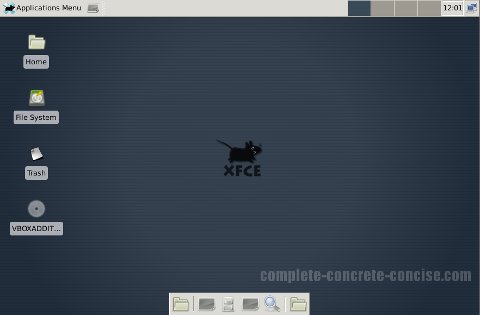

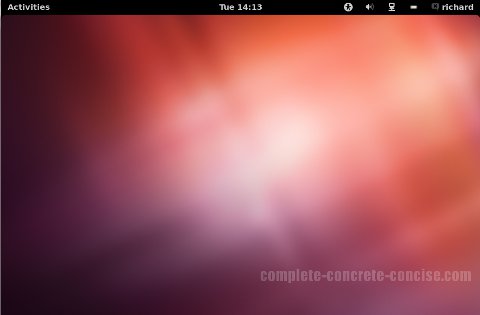
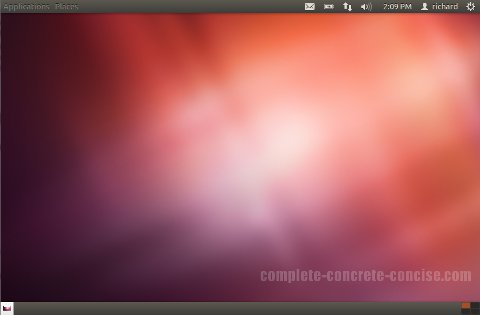
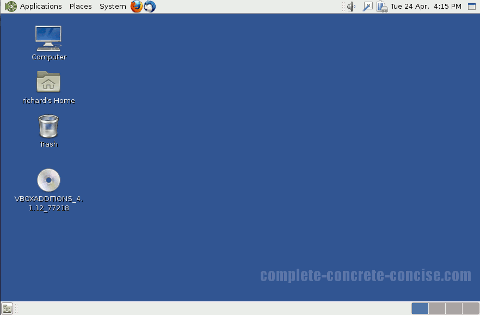

Unity Sux because.
No 1 Dash, why should you have to type the name of an app (if you can remember its name) Dash is a through back to dos and unix its awful, Give me a nice logical app tree any day.
No 2 Unity panel is always in the way, it pops up even when hidden as soon as the mouse goes any where near it and covers the program commands you were trying to use.
NO 3 you cant add folders to the unity bar
no 4 the icons are massive, is this for three year olds?
No 5 file edit view history etc always are at the top. when you are working with multiple windows and programs this is an utter pain, the need to be where they belong . on the window itself as they always have been.
In short its pretty and ok for email and Internet, a song or a picture but if you use you computer as a productivity tool it is hopeless, slow clunky and backward. It is not possible to work with unity efficiently.
I agree that the first impression of Unity is going to be negative. You can’t just change the interface paradigm and not explain it – this leaves people confused and not knowing how to use it.
This is a good video illustrating that point exactly:
Canonical should provide a walk through of the interface to guide people through it. For crying out loud, most flash games have a tutorial walk through for the first level or two.
As an older developer (my first interaction with a computer was FORTRAN programming via teletype), I was not crazy about mouse driven GUIs. I still map as many operations to keystrokes as I can. However, with Unity, I can keep my hands on the keyboard instead of switching between keyboar and mouse.
Canonical defintely has to improve Dash so it is smarter about finding applications because if people can’t find their apps they are going to be frustrated.
I am pretty sure you can add a folder to the Launcher (I will have to look into that) because the second icon from the top is your home folder. Granted, this may not be so much the folder as Nautilus set to default to your home folder.
You can adjust the size of the icons from System Settings->Appearance.
A good app for customizing Unity is MyUnity (it will also allow you to place certain icons on your desktop) as wel as adjust various parameters of Unity (including icon size and launcher behaviour (you can have the launcher fixed in place or slide in and out).
I think Unity has a way to go, but it is certainly more useable than in 11.10. As well, desktops are changing: GNOME and KDE are creating new style desktops (granted, they still tend to be mouse / menu driven). Unity is just a different direction.
Of course, not everyone is going to like it, which is why I wrote up instructions on how to change it (if you want).
Thanks for your comment.
I like unity, yes like every1 for the firsttime unity was introduce I hate it so much, coz it’s looked like ubuntu eventually make they os for laptop only or something like tablet etc. but now after playing arround and trying to get use to it, I can accept it. I think it will be much more lovely after u tweak it, like me using faenza icons, and turn the backlight active only on active task leave it so beautiful dock on the left side on my desktop. However, I still wanna have multiple environment on my desktop, that’s why I coming here. but why no guide for kde desktop?
I didn’t include an article for KDE because KDE is broken. I believe the typical (non-geek) user wants to be able to use the Ubuntu Software Center (or somethign similar) when installing and removing packages. KDE provides Muon as their software center. Unfortunately, Neither Ubuntu Software Center nor Muon work in KDE. When this gets fixed, I will write an article on installing KDE.
For the hardcore geek user, they are probably using the command line for installing and removing packages, so I don’t think they need a KDE tutorial.
If you want to install the KDE desktop, you have two options: kubuntu-desktop (which install KDE along with a bunch of applications) or kde-plasma-desktop (which installs the basic KDE desktop).
Thanks for your question.
They claim Unity is needed for netbooks, tablets and other small systems but Unity is a pig. Unity and the spyware Cannonical has added makes the system use 3x as much RAM just to boot. It consumes CPU sitting still.
It is maleware.
Unity is built on top of GNOME 3 – which is pretty heavy. I agree that there seems to be too many CPU cycles being used when idle – though, I am not sure if this is system monitor tool or the Linux core itself.
There is no question that the dominant computing platform is becoming things like tablets and cell phones. People have always wanted a commodity, not a general purpose box (although, i tend to be one of the exceptions).