These instructions are for Ubuntu 12.04, with the Unity interface, running under VirtualBox 4.1.12_77218. They should be the same or similar for other version combinations, but no guarantee is made.
Sometimes, when Ubuntu updates are applied to your system, the VirtualBox Guest Additions stop working. Symptoms may include: (1) screen resolution reverts back to the default setting, (2) shared folders no longer work.
Trying to fix it by selecting Install Guest Additions… does nothing (and it won’t because Guest Additions are already installed).
The fix is to rerun the Guest Additions installation program. There are three ways to do this.
Method 1
I think this is the easiest and fastest way.
1) Locate the VBOXADDITIONS disk icon (it is probably the only disk icon) located near the bottom of the Launcher (it is most likely just above the trash can icon) . Click on the disk icon:
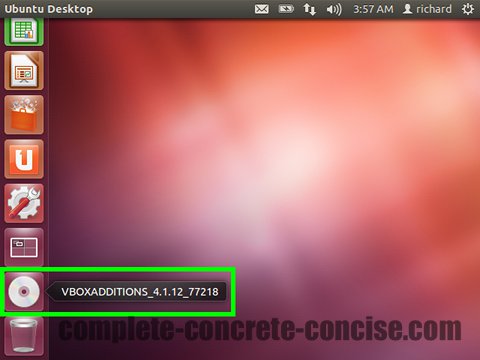
2) Click on Open Autorun Prompt:
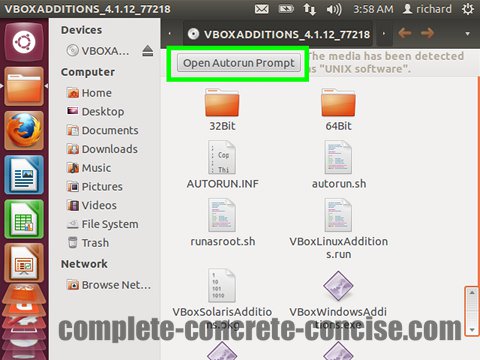
This will uninstall the Guest Additions and then reinstall them. The rest of the procedure is exactly the same as for installing VirtualBox Guest Additions.
Method 2
This one uses the Unity Dash interface.
1) Open Dash by tapping the Super key (usually, this will be the Windows key on your machine). Alternately, you can click on the Dash icon at the top of the Launcher.
2) Type vbox into the dash query field. This will bring up the VBOXGUESTADDITION… folder:
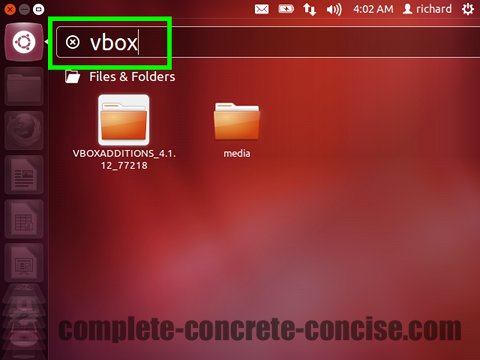
3) Press the Enter key. This will open the VBOXGUESTADDITIONS… folder. Alternately, you can select the folder by either using your mouse or navigating to it using the arrow keys:
Note: pressing the Enter key will only open the folder if it is the first item. If it is not, you can always type a little more so it becomes the first item.
4) Double-click the VBOXADDITIONS icon:
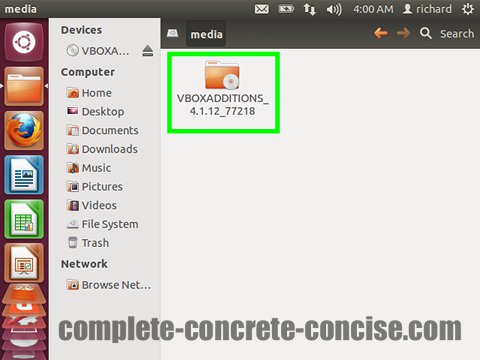
5) Click on Open Autorun Prompt:
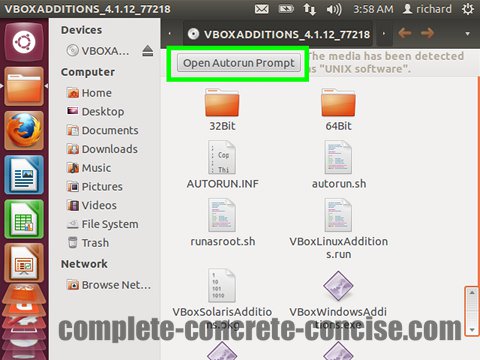
This will uninstall the Guest Additions and then reinstall them. The rest of the procedure is exactly the same as for installing VirtualBox Guest Additions.
Method 3
This is the more “traditional” way using the Nautilus browser to navigate to the Virtualbox Guest Additions
1) Click the Folder icon on the launcher:
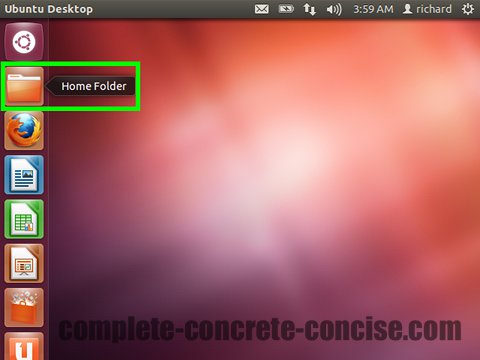
2) Click on File System, then double-click on the media folder:
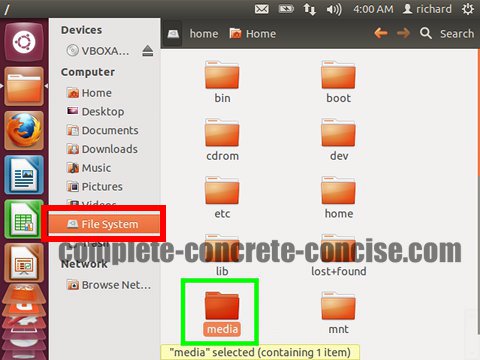
3) Double-click the VBOXADDITIONS icon:
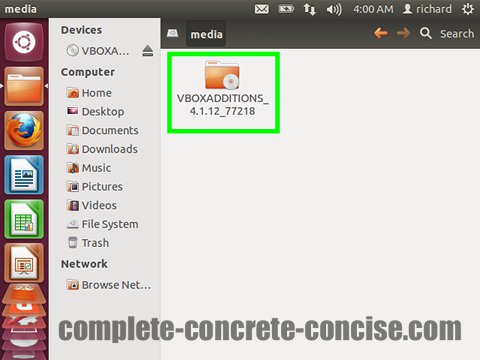
4) Click on Open Autorun Prompt:
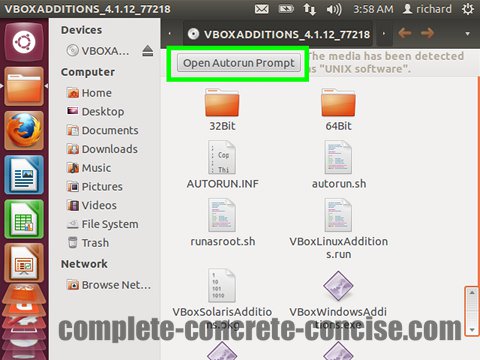
This will uninstall the Guest Additions and then reinstall them. The rest of the procedure is exactly the same as for installing VirtualBox Guest Additions.