These instructions are for installing the Lubuntu Desktop in Ubuntu 12.04 running the Unity Desktop.
Installation instructions may be the same or similar for other versions of Ubuntu or for other Linux distros, but no guarantee is made.
Installing Lubuntu Desktop is like having installed Lubuntu originally.
It will install the desktop and all the applications that make up Lubuntu.
It does not remove any applications that are part of Ubuntu. This means you will have new applications that perform the same or similar functions as applications already installed with Ubuntu 12.04. (For example, the word processor AbiWord). This can lead to bloat on your system.
If you wish to change the desktop without installing additional applications, I recommend installing the Lubuntu Core Desktop.
The Lubuntu Desktop is a custom configured version of the LXDE Desktop.
To install a very basic LXDE desktop without additional applications, I recommend installing the LXDE Core desktop. Installation instructions can be found here.
There is also a version of the LXDE Desktop that includes a little more than the basic version. Installation instructions can be found here
An article listing alternative desktops for Ubuntu 12.04 can be found here.
If you are changing desktops because you are totally lost / confused by Unity, I suggest reading this tutorial and giving Unity a chance.
Of course, if you really hate Unity, then Lubuntu Desktop is an alternative desktop.
Lubuntu Desktop will install 321 MB of files and data to your hard disk.
Some images may be clicked for full sized versions.
What it Looks Like
The basic, straight-out-of-the-box, look of the desktop is:
From the Command Line
If you are comfortable with Linux and know how to use the command line and apt-get then the command is:
sudo apt-get install lubuntu-desktopDetailed instructions for accessing a command line can be found here.
Afterwards, restart your system. It should be enough to just log out and the log back in with the new desktop, but it doesn’t hurt to restart.
From the Ubuntu Software Center
Some images may be clicked for full sized versions.
1) Launch the Ubuntu Software Center by clicking the icon on the Launcher:
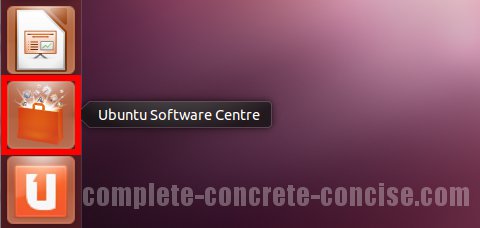
2) Enter lubuntu-desktop into the search field. This will bring up related entries.
3) Click on the entry Lubuntu Desktop environment – this will highlight it in orange:
4) Click on Install:
5) Enter your password and click Authenticate:
6) After installation is finished, click on the System icon in the upper right corner of the desktop and select Shut Down… from the drop down menu:
Note: it may be enough to just log out and log back in using the new desktop, but it doesn’t hurt to restart either.
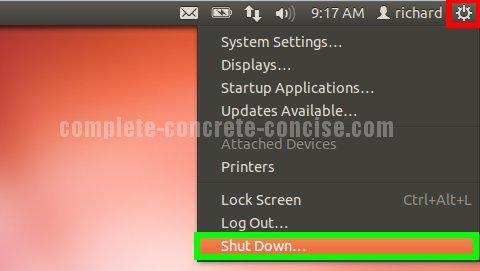
7) Click on Restart:
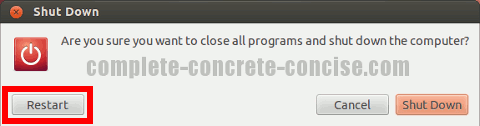
Selecting the Desktop
After the system has restarted, it is necessary to select the new desktop from the login screen.
It is only necessary to select the desktop the first time after installation. Ubuntu will remember your your desktop setting for future logins.
You can even install multiple desktops and switch between them.
8) Click the icon in the top right of the Login box:
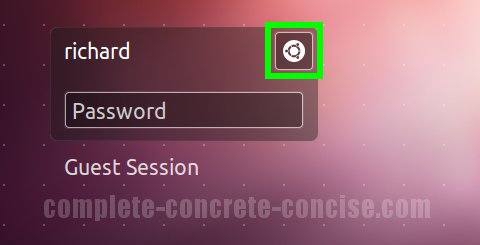
9) Select Lubuntu Desktop:
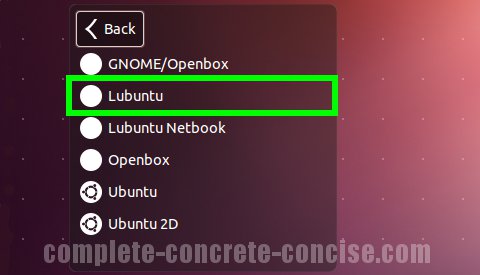
Lubuntu is a custom configured version of LXDE which is built on top of Openbox and GNOME/Openbox – that is why their entries also appear in the desktop menu. It is best to ignore them since they give you a completely blank desktop.
Lubuntu Netbook is a desktop designed for Netbooks. It looks like this:
10) Login:
Notice the icon in the upper right hand corner has changed to an open circle. Some, not all, desktop environments will present an icon there.
If an icon is present, this provides a quick way to see which desktop environment you are logging into.
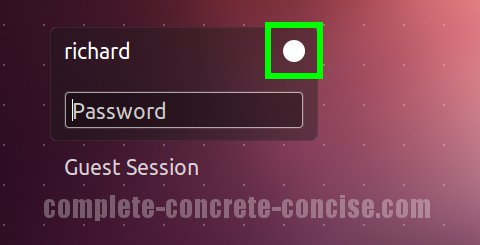

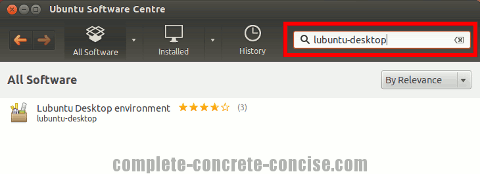
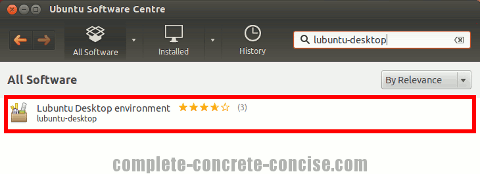
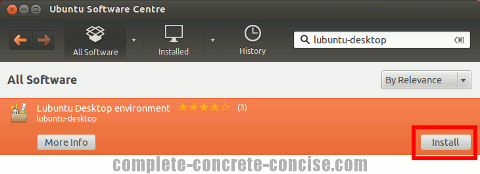
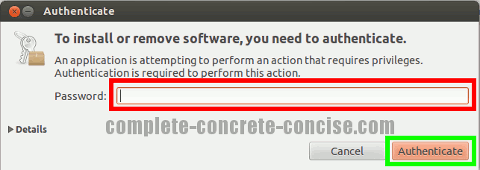
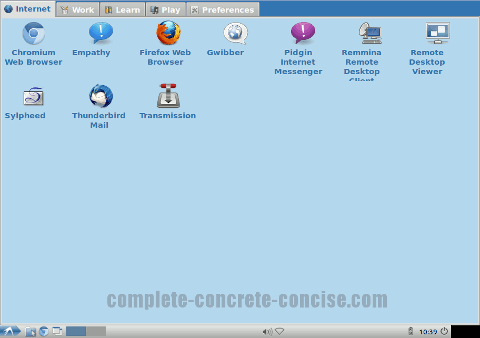
Hello
I install ubuntu 12.04 on my virtualbox but it s very laggy also the desktop environment doesn’t say install instead it says remove but when i log off and try to choose the new desktop i do not have that option ?
I agree that Ubuntu seems a little sluggish under VirtualBox. The only other machine I have it running on is an older laptop and it seems sluggish there as well. I am not sure what the problem is. My best guess is GNOME (on which Unity runs) because it really wants 3D hardware acceleration. Install the Guest Additions to VirtualBox and then check the 3D acceleration box on the settings page of your virtual machine.
Hmmm … if it says Remove, I have to assume Ubuntu Software Center thinks Lubuntu Desktop is installed.
Surprising that it does not show up in the desktop selection list. Perhaps the install didn’t occur properly.
I would try uninstalling Lubuntu Desktop and then reinstalling it. I provide instructions for completely uninstalling Lubuntu Desktop form Ubuntu 11.10 over here.
The instructions should be the same for Ubuntu 12.04 (I just haven’t gotten around to writing the 12.04 article yet).
Thanks for your comment.